-
Notifications
You must be signed in to change notification settings - Fork 0
Import project from eclipse
António Gonçalves edited this page Feb 14, 2022
·
1 revision
Learn how to import into a eclipse workspace the IoT Catalogue Plugin and how to run a development version of a Liferay server which uses the plugin
- Eclipse IDE for Java Developers (tested on version: 2021-03 (4.19.0))
- OracleJDK11
- Liferay IDE for Eclipse
- Liferay CE Portal version 7.3.x (tested on 7.3.6 ga7)
- Open the Git Repositories view by going Window -> Show View -> Other -> Git -> Git Repositories
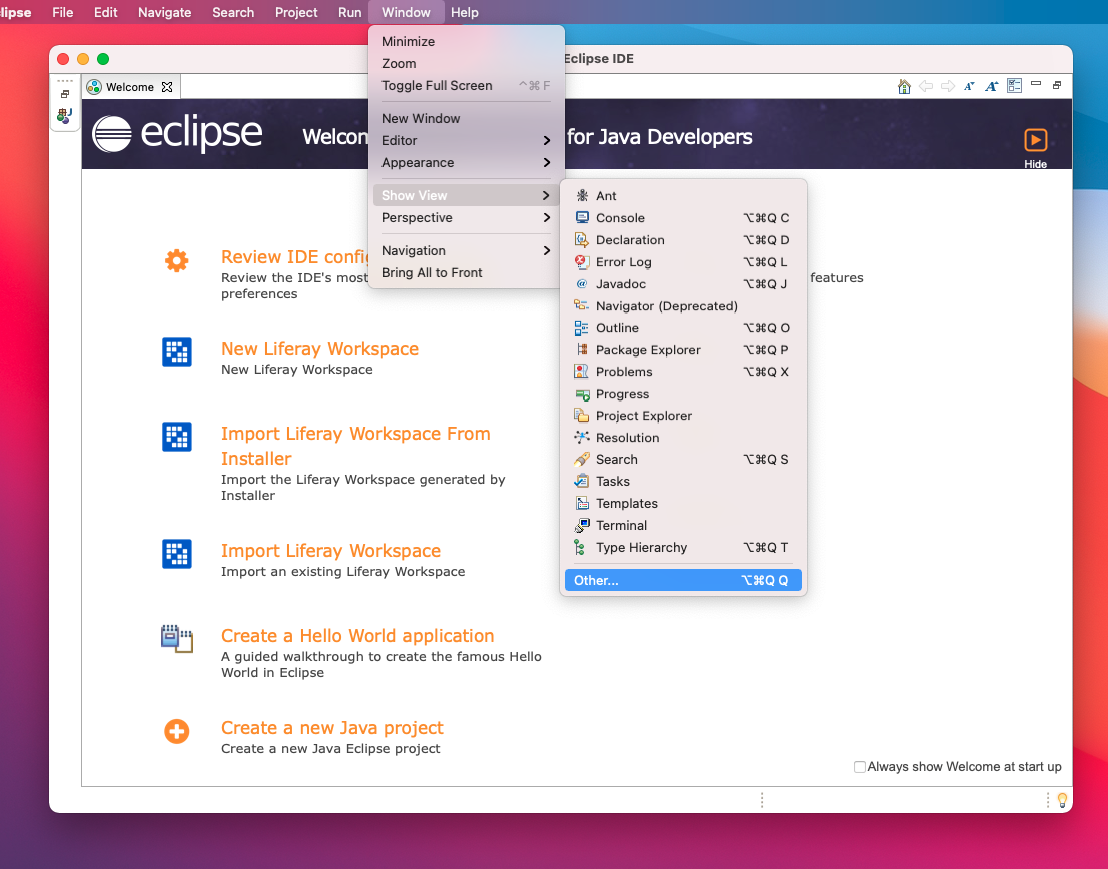

- Select option "Clone a Git Repository", and enter the URI "https://github.com/unparallel-innovation/iot-catalogue-plugin-liferay"
- Select Next -> Next and then choose the directory where the repository will be cloned, it could be inside the workspace directory
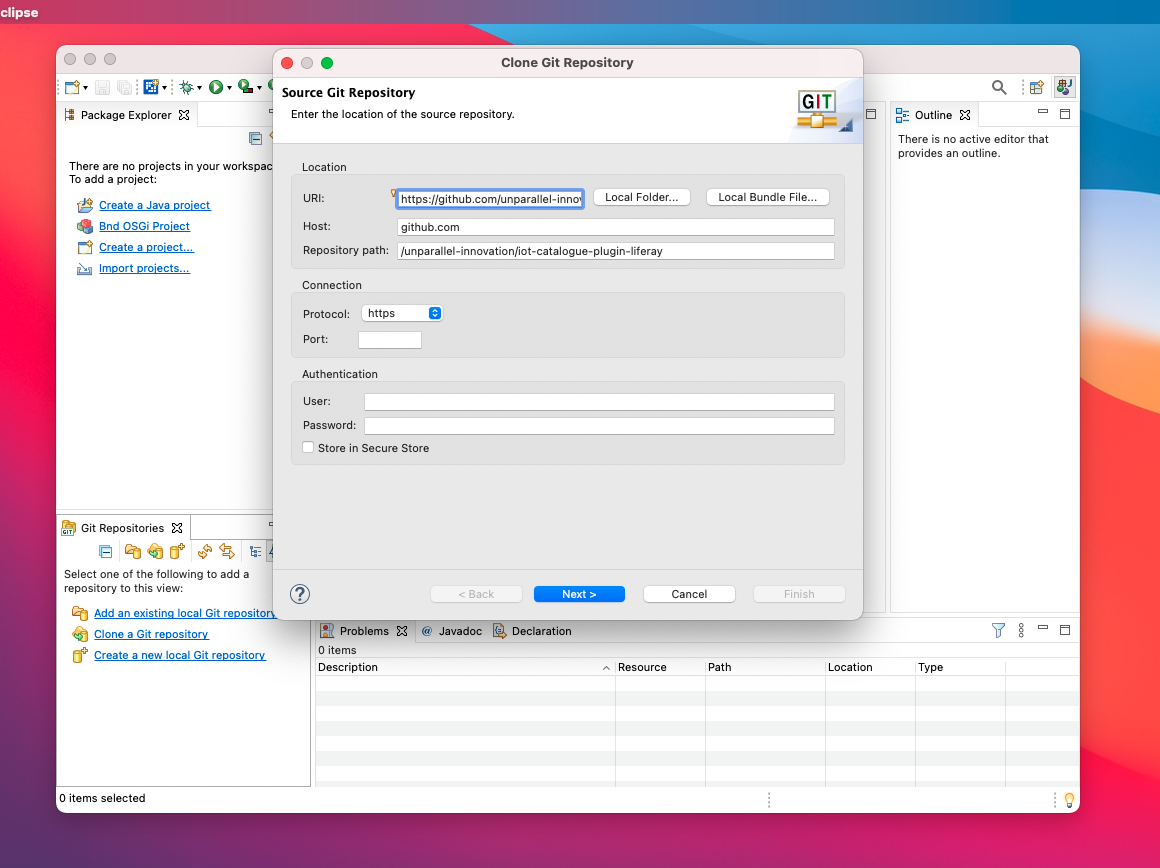
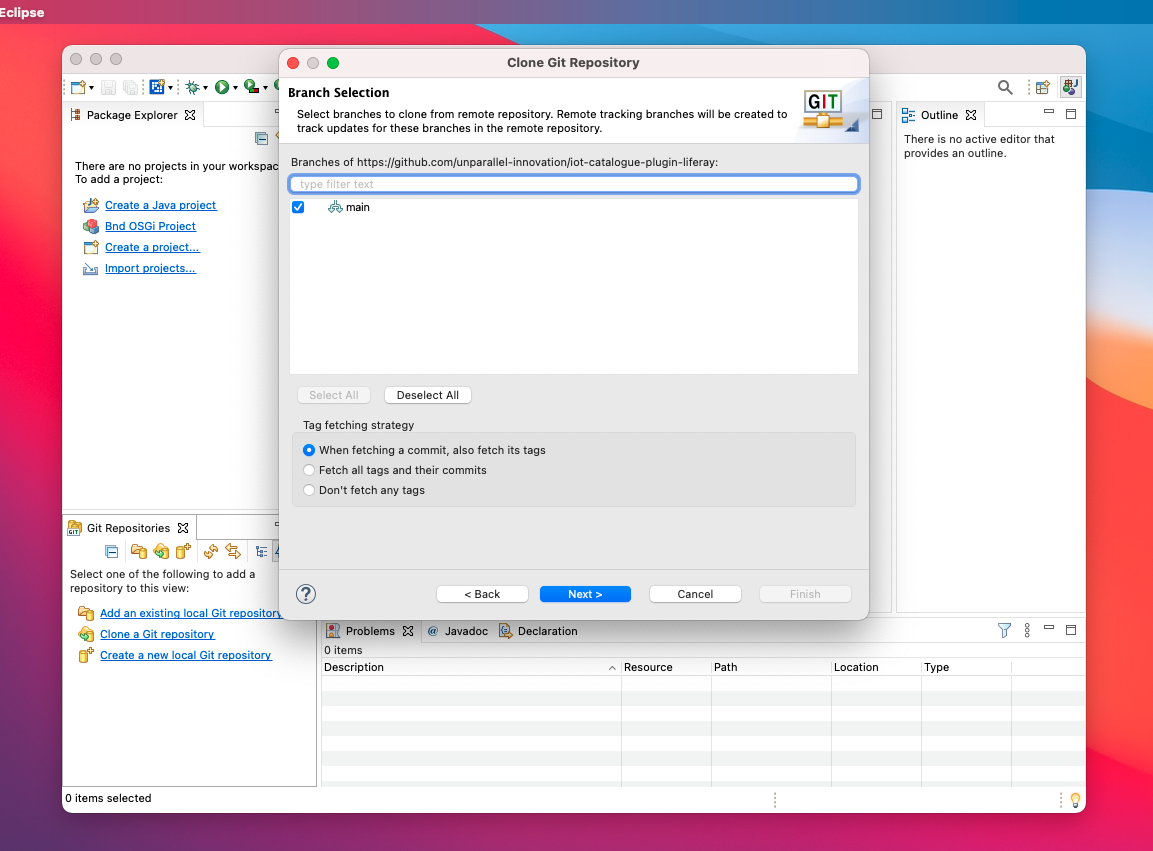

- Import as a "Liferay Workspace Project", select File -> Import -> Liferay -> Liferay Workspace Project

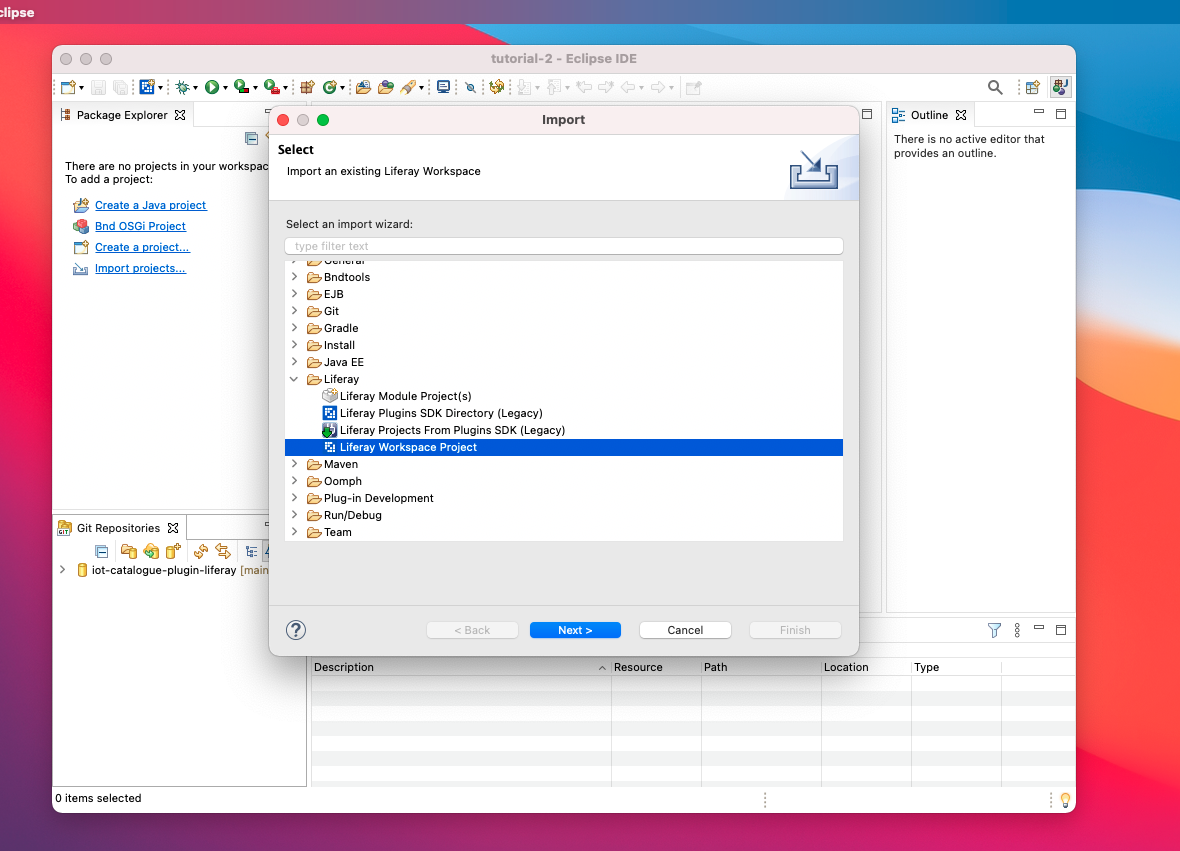
- Select the folder containing the repository, select Finish and then open perspective to open Liferay Workspace perspective
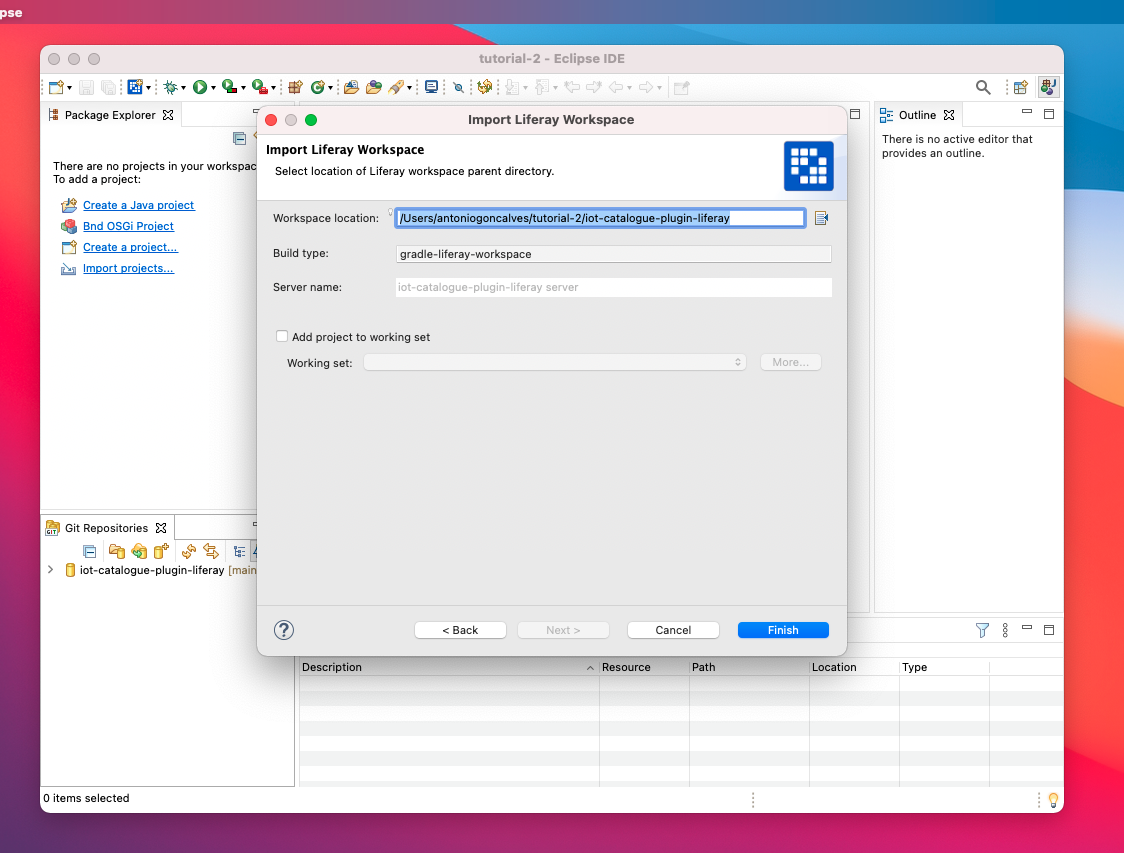
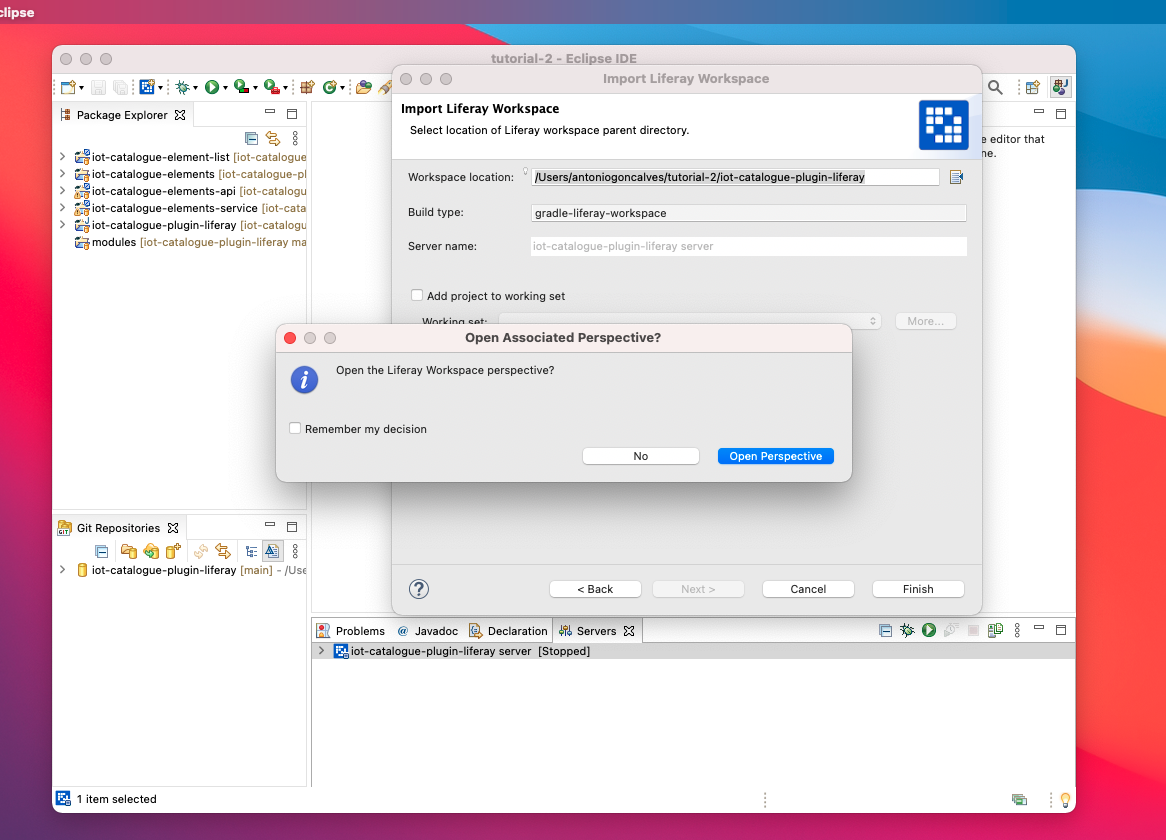
- Right click on Servers Tab (bottom left) and select New -> Server

-
Click on browser and choose the liferay ce portal bundle folder
-
Click on start button to start the server, wait until the server is started


-
Drag "iot-catalogue-elements-api" and "iot-catalogue-elements-service" to the server instance

-
Drag "iot-catalogue-elements-list" to the server instance

- Open the browser and go to the running instance (usually http://127.0.0.1:8080)
- Configure the instance and login with a Admin user
- Open the side menu and select Content & Data -> IoT Catalogue Elements List
- You should be able to see the plugin Admin Portlet
