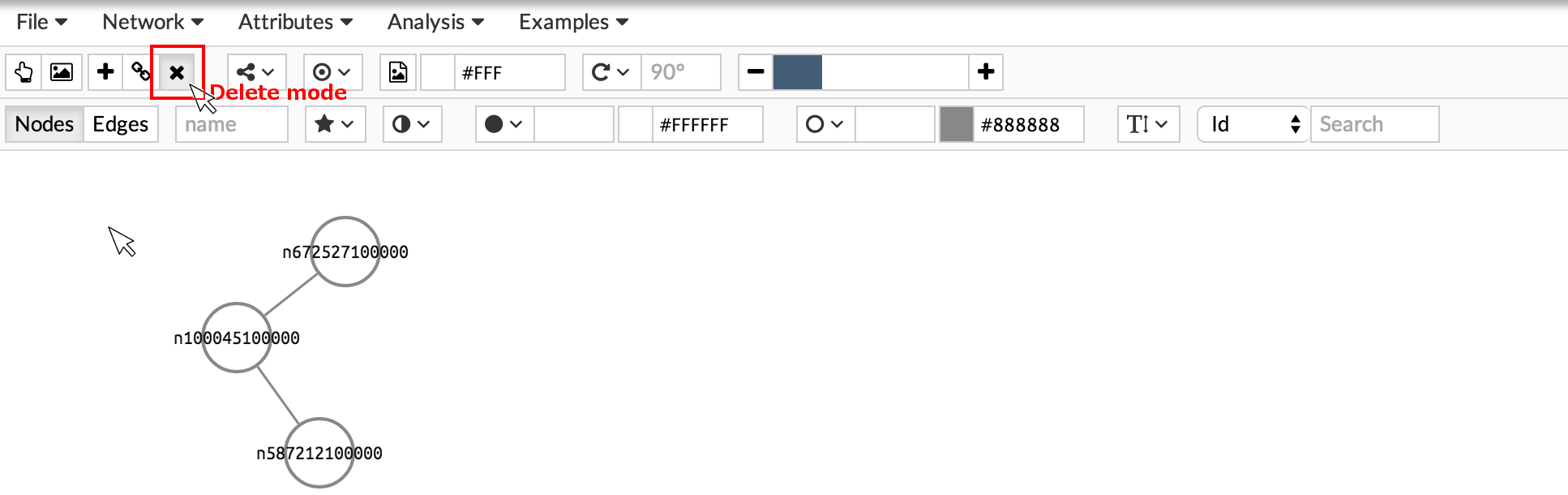-
Notifications
You must be signed in to change notification settings - Fork 8
Loading Networks and Attributes
You can upload your own network from a xlsx, plain text .txt or a network sif file. Just go to File > Import > Network from SIF / XLSX / TXT. It is very easy, just browse your file and click ok.
####SIF FILE
If your network is already in sif format, use this option. See the link for more information about the SIF format.
- Browse your file. A preview of your data will be displayed in the table.
- Click ok.
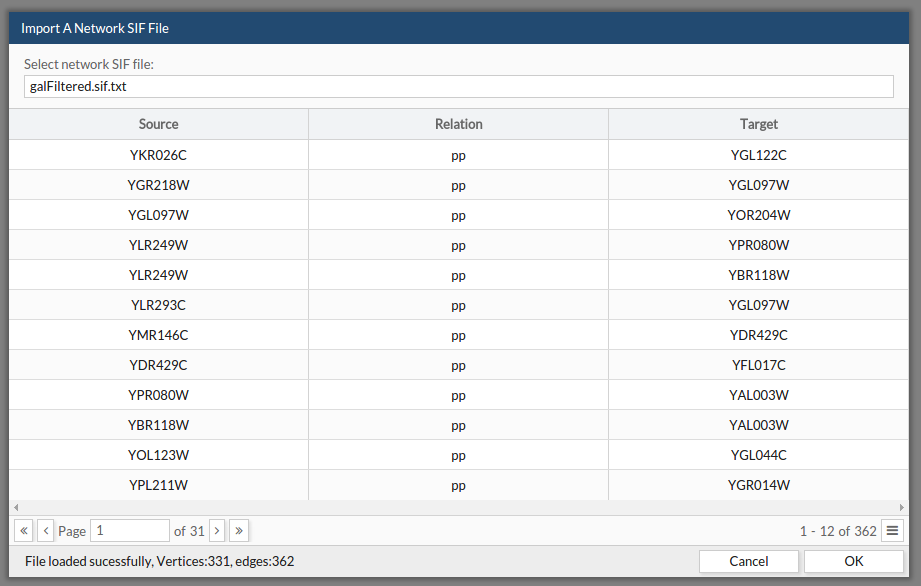
See the example file: example sif. This example can be found as the first example in the example section at the menu bar.
####XLSX FILE
Also, you can upload networks directly from a xlsx file:
- Select the file from your computer.
- Indicate in which sheet is your network.
- Indicate which column contains the node source, which one contains the edge type (if any) and the node target. Once you have told CellMaps all these instructions, a preview of your data will be displayed in the table.
- Click ok.
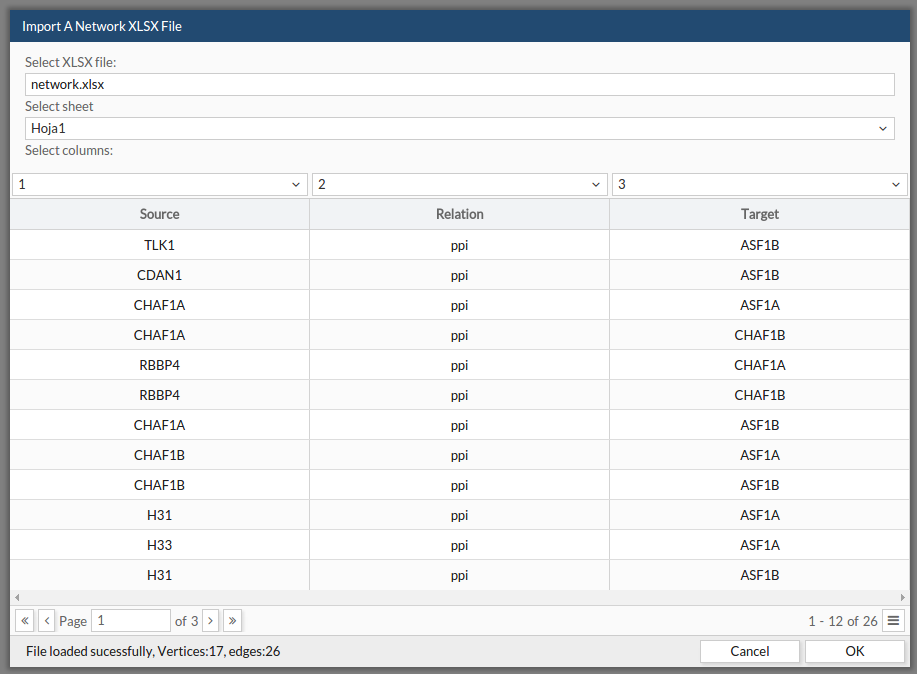
See the example file: example xlsx. This example can be found as the first example in the example section at the menu bar.
####TXT FILE
Finally, you can upload networks directly from a txt file:
- Select the file from your computer.
- Indicate which separator are you using to separate the columns/fields.
- Indicate which column contains the node source, which one contains the edge type (if any) and the node target. Once you have told CellMaps all these instructions, a preview of your data will be displayed in the table.
- Click ok.
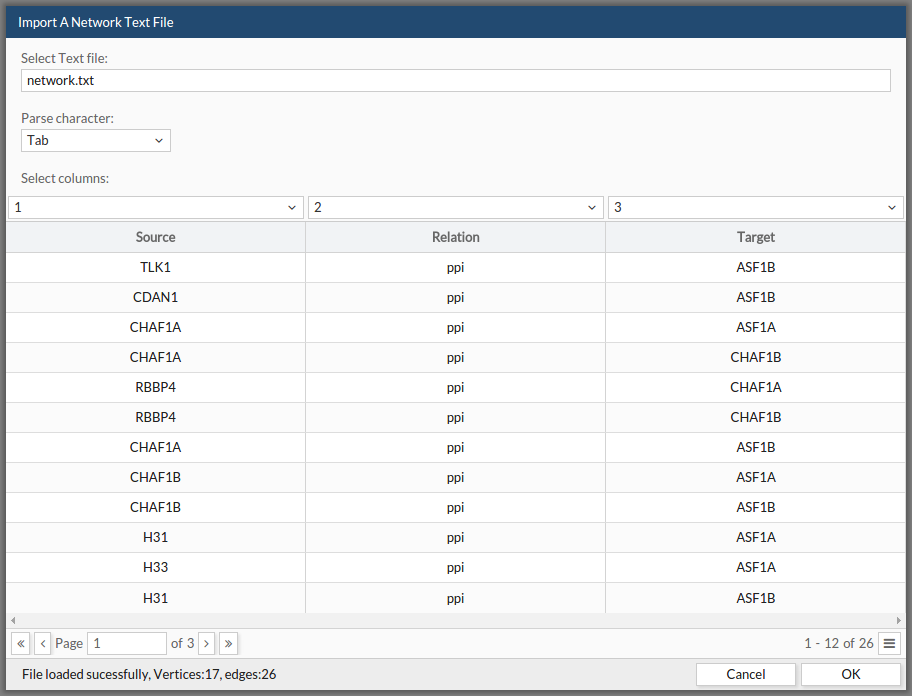
See the example file: example txt This example can be found as the first example in the example section at the menu bar.
Use a network from an external database by going to Plugins > Import Data > Database. A popup window will appear.
- Select the specie you are working with.
- Introduce the genes for which you want to get the interactions. Here you can either:
- Use all nodes from the network you are working with
- Use only the selected nodes from the network you are working with
- Introduce a list of gene/proteins directly in the text box.
- Upload a list of gene/proteins from file.
- Click Enter and the network will appear in the viewer window.
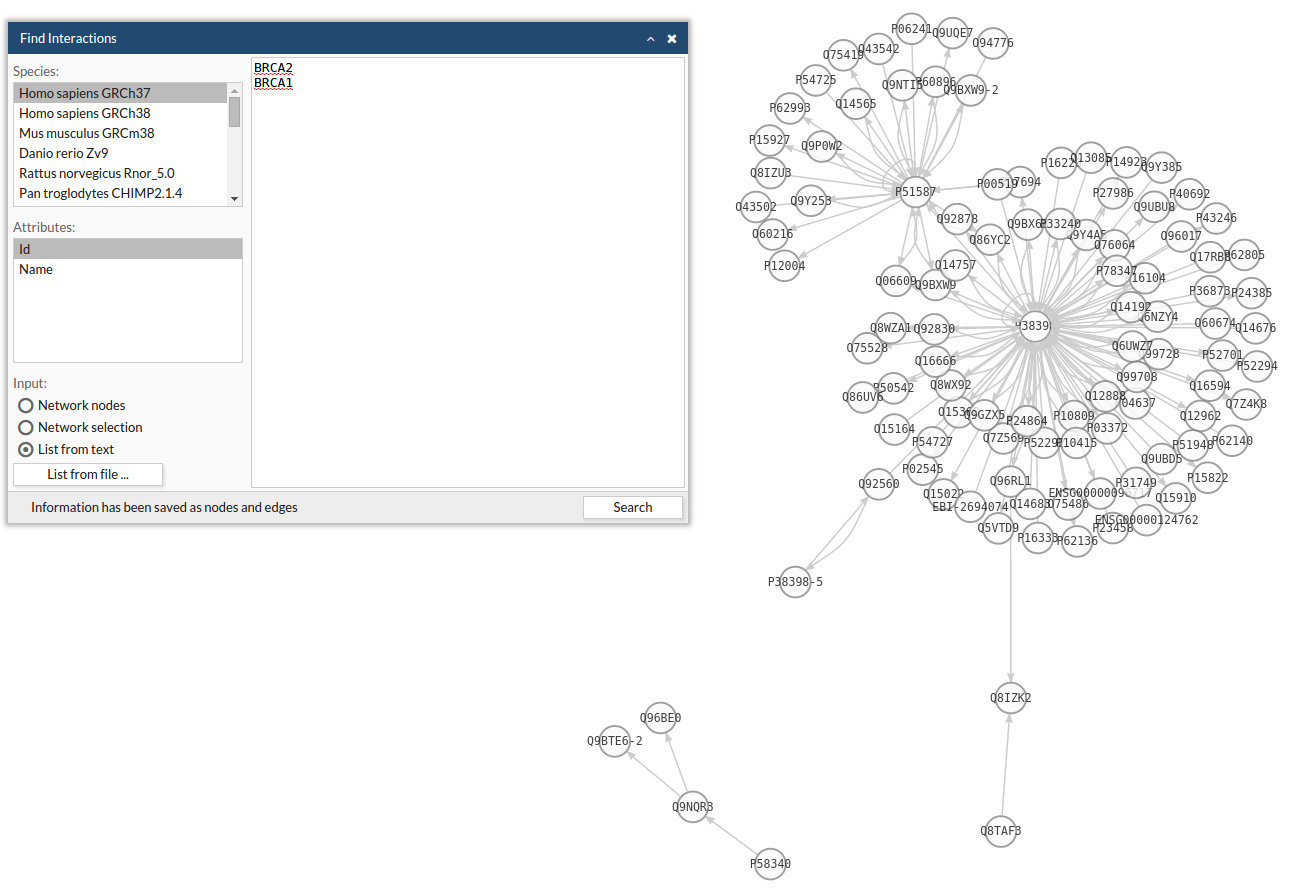
At the toolbar there are the editor buttons that enables you to build and modify networks interactively by adding and removing nodes and edges onto the viewer window.

Start adding nodes by activating the add node button. Once activated, click on the viewer window to add the node.
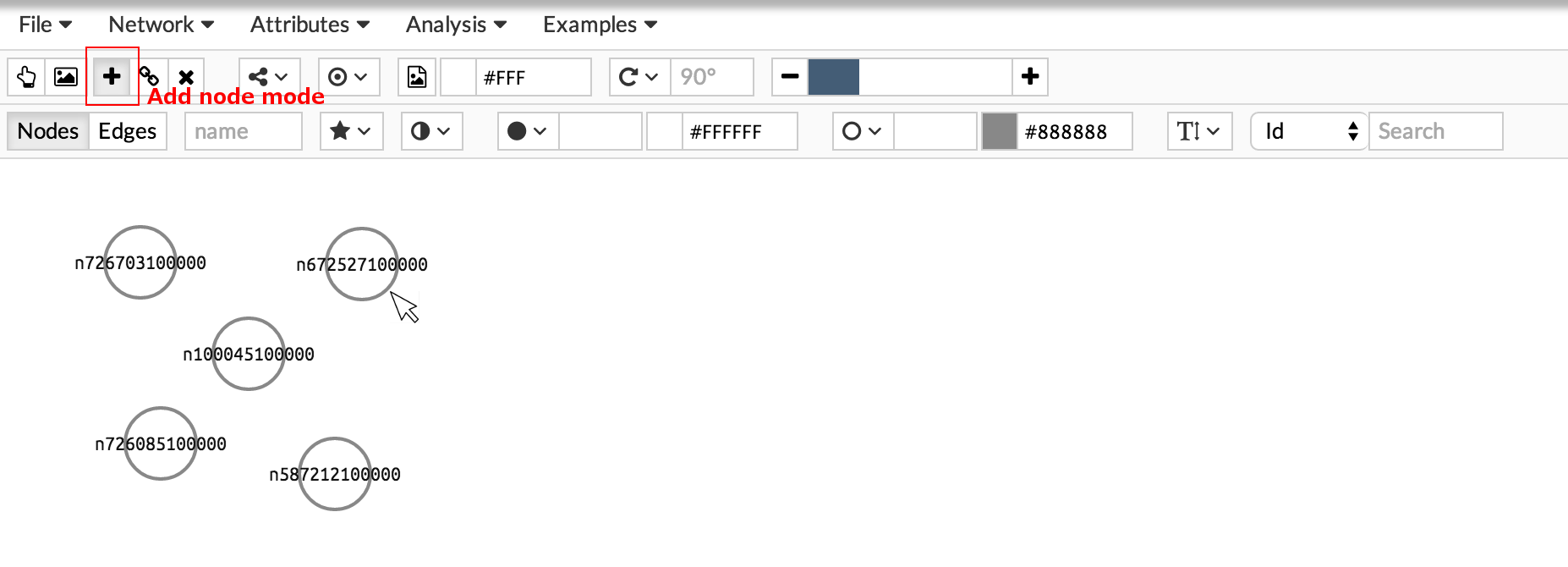
Then, you can add an edge between two nodes by activating the join nodes button. To draw the edge, first click on the source node. Then, move the cursor to the target node (a line will follow the cursor) and click again on to create the connection.
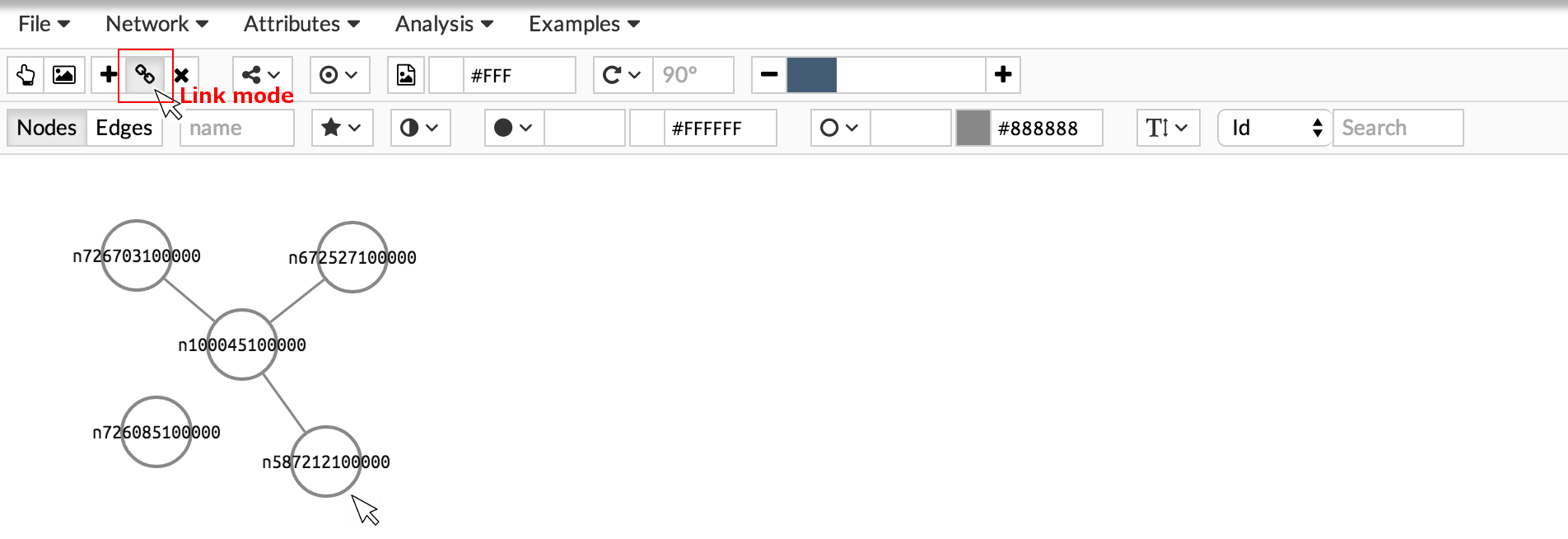
Remove nodes and edges by activating the delete button and clicking on the element you want to remove.