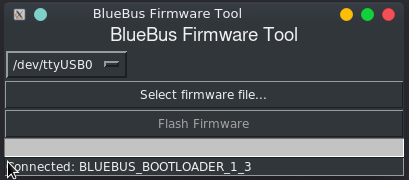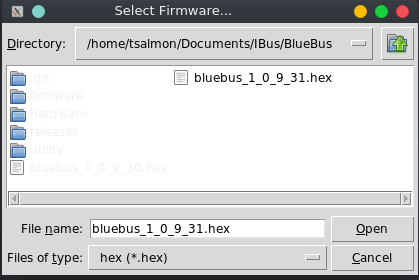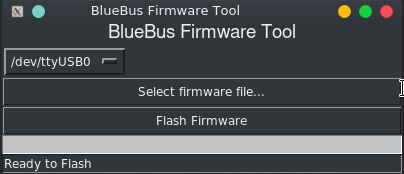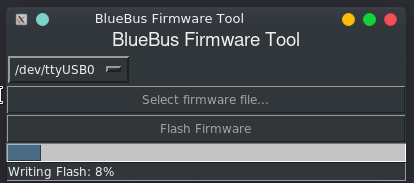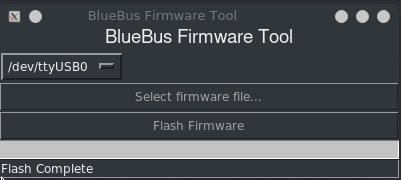-
Notifications
You must be signed in to change notification settings - Fork 41
Firmware Upgrade
Upgrading the firmware on the device is fairly simple. First, download the firmware upgrade tool, available for Windows (64-bit only, so no XP), macOS (64-Bit -- Requires an Intel Mac running macOS 10.15 or newer), and Linux.
If this is the first time you're running the firmware tool on macOS or Linux, you
will need to use the Terminal app to run the the follow command:
chmod +x ~/Downloads/BlueBus_Firmware_Tool_macos_v_1_4
chmod +x ~/Downloads/BlueBus_Firmware_Tool_linux
First, plug the BlueBus into your machine and open the firmware tool. Ensure you have a firmware .hex file available to upload to the BlueBus.
Let the firmware tool load up and then select the BlueBus COM port / device path from the selection dropdown. If you have multiple options, unplug the BlueBus and refresh the list, the one that is no longer there will be the one to select once you plug the BlueBus back in.
Let the tool report that it's connected, then click "Select firmware file..." and browse to the hex file.
Once the hex file has been verified, click "Flash firmware"
The firmware will begin flashing
Once the tool reports "Flash Complete" and the lights on the BlueBus stop blinking, you're done!
If you're not seeing any options when you click "Select Device..." or if the option you have returns a "Timeout" error, please try the troubleshooting steps below.
-
Try another cable. Many USB Micro-B cables are "Charge only", meaning that the data lines are missing, making it useless for data communcation.
-
If your BlueBus has Phillips screws on top, slightly loosen them off so you can better seat the USB cable.
-
Try another cable. Many USB Micro-B cables are "Charge only", meaning that the data lines are missing, making it useless for data communcation.
-
If your BlueBus has Phillips screws on top, slightly loosen them off so you can better seat the USB cable.
-
Check the Device Manager
- Windows 10: Right Click Start > Device Manager
- All other versions: Hold the "Windows Key" on the keyboard then hit
r. In the box that pops up, enterdevmgmt.mscand hit enter - Disconnect the BlueBus and reconnect it. If the screen DOES NOT refresh itself, then there is an issue with the USB cable.
- If the screen does refresh, look for any entry that might say
FT232RorUSB Serial Converter. If you see either of these entries, you need to download and install the drivers. I recommend the "setup executable" linked for Windows. - After installing the drivers, reboot and try again.