-
Notifications
You must be signed in to change notification settings - Fork 0
Updating macOS
Tip
Initial setup: 1. Updating macOS • 2. Determining your shell • 3. Installing the Xcode CLI Tools • 4. Installing Homebrew
macOS is the name of the operating system which runs on Mac computers. Before it was called macOS, it was called OS X (2011–2016), and before that, it was called Mac OS X (2000–2011).
The current release is macOS 15 “Sequoia”.
-
Open your terminal by searching for it in Spotlight.
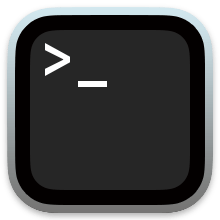
-
Run the
sw_verscommand.$ sw_vers ProductName: macOS ProductVersion: 15.2 BuildVersion: 24C5057p
This is the output of my command; yours may be different. If there is a letter at the end of
BuildVersion, it means you're running a Developer Beta or Public Beta. -
Alternatively, you can use the user interface.
-
In the upper left-hand corner is the Apple menu ().
-
→ About This Mac
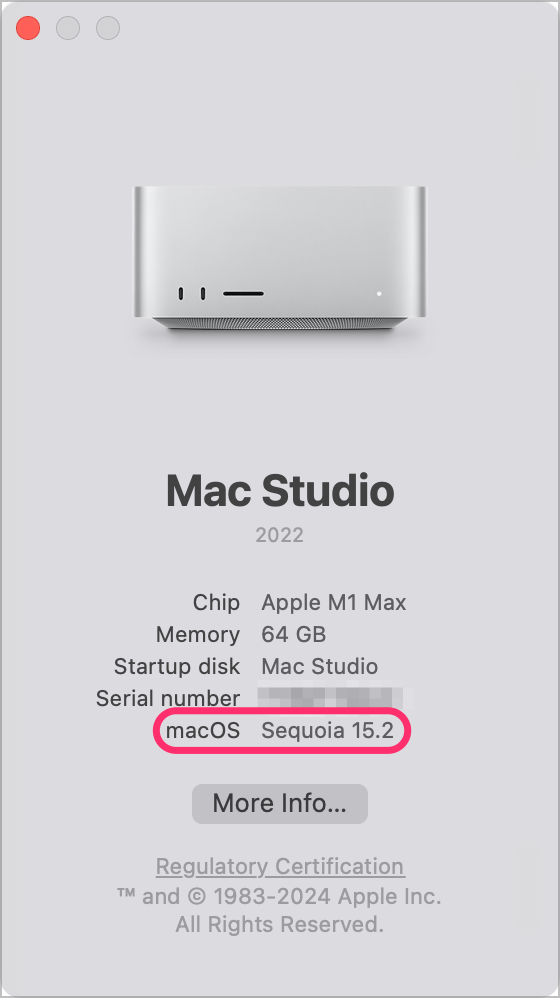
-
-
Open your terminal by searching for it in Spotlight.
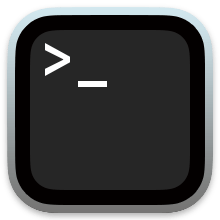
-
Run the
softwareupdatecommand to see if there are any macOS updates to install.$ softwareupdate -l -i -a Software Update Tool Finding available software No updates are available.
-
Alternatively, you can use the user interface.
- In the upper left-hand corner is the Apple menu ().
- → System Settings…
- Once System Settings is open, navigate to General → Software Update.
- Install the updates which are available.