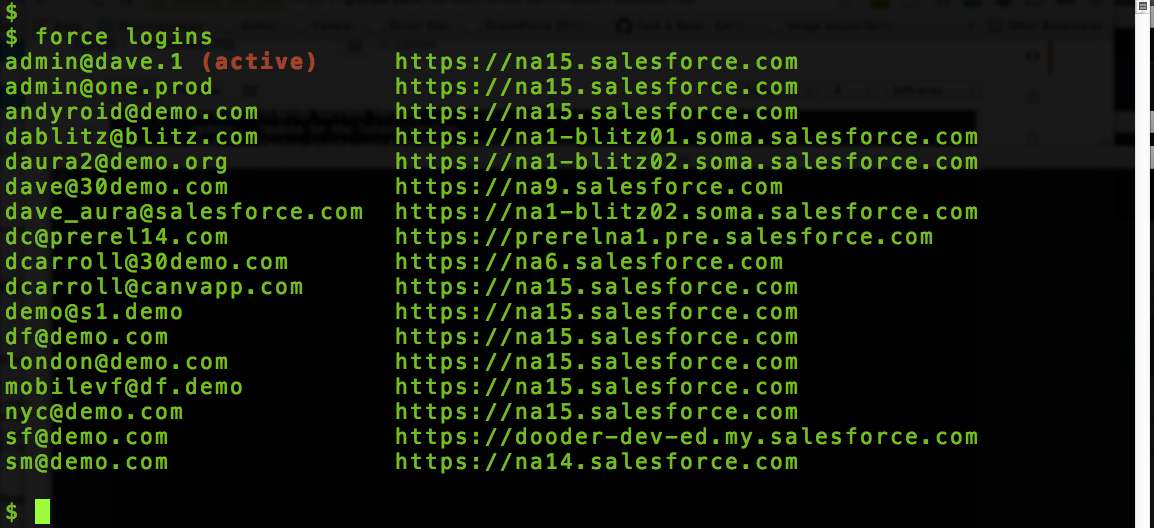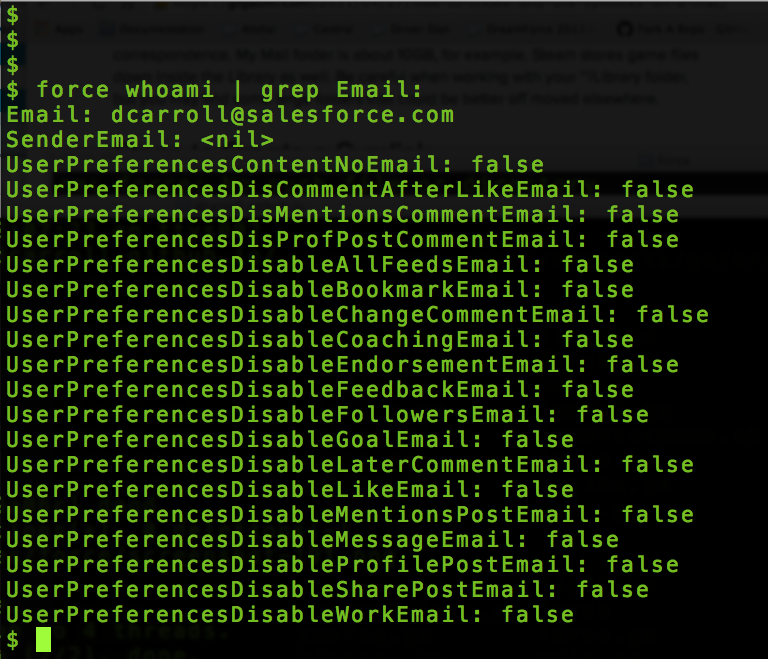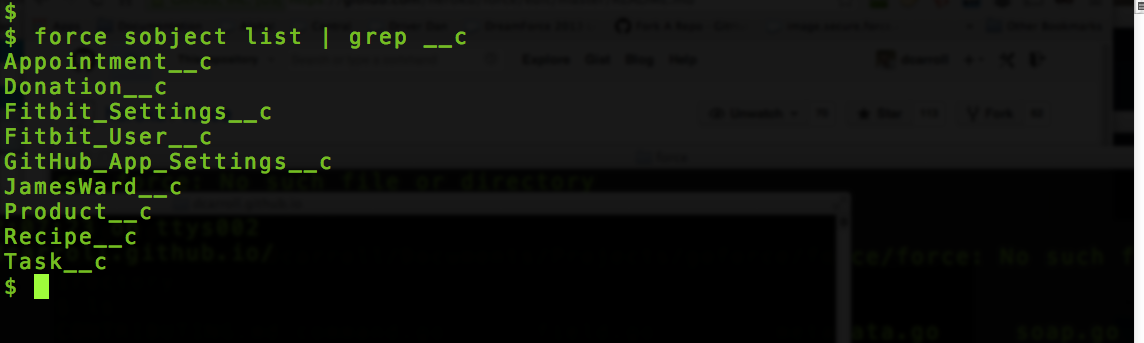A command-line interface to force.com
Can be downloaded from the Current Release Page or by visiting the CLI Home Page.
$ go get -u github.com/ForceCLI/force
Usage: force <command> [<args>]
Available commands:
login Log in to force.com
logout Log out from force.com
logins List force.com logins used
active Show or set the active force.com account
whoami Show information about the active account
describe Describe the object or list of available objects
sobject Manage standard & custom objects
field Manage sobject fields
record Create, modify, or view records
bulk Load csv file use Bulk API
fetch Export specified artifact(s) to a local directory
import Import metadata from a local directory
export Export metadata to a local directory
query Execute a SOQL statement
apex Execute anonymous Apex code
log Fetch debug logs
oauth Manage ConnectedApp credentials
test Run apex tests
security Displays the OLS and FLS for a given SObject
version Display current version
push Deploy single artifact from a local directory
aura Retrieve or deploy Aura components
password See password status or reset password
notify Should notifications be used
limits Display current limits
help Show this help
Run 'force help [command]' for details.
When you login using the CLI a record of the login is saved. Eventually your token will expire requiring re-authentication. The default login is for all production instances of salesforce.com. Two predefined non-production instances are available using the test and pre aliases. You can set an arbitrary instance to log in to by specifying the instance url in the form of subdomain.domain. For example login-blitz.soma.salesforce.com.
force login # log in to last environment
force login -i=login # log in to production or developer org
force login -i=test # log in to sandbox org
force login -i=pre # log in to prerelease org
force login -u=un [-p=pw] # log in using SOAP. Password is optional
force login -i=test -u=un -p=pw # log in using SOAP to sandbox org. Password is optional
force login -i=<instance> -u=un -p=pw # internal only
Logout will delete your authentication token and remove the saved record of that login.
force logout [email protected]
Logins will list all the user names that you have used to authenticate with the instance URL associated with each one. The active login will be indicated behind the login name in red.
force logins
Active without any arguments will display the currently acctive login that you are using. You can also supply a username argument that will set the active login to the one corresponding to the username argument. Note, just because you set a login as active, does not mean that the token is necessarily valid.
force active
force active -a [email protected]
Whoami will display detailed user information about the currently active logged in user. This is Force.com specific information.
force whomai
Sobject command gives you access to creating and deleting schema objects. The list argument will list ALL of the objects, both standard and custom, in your org.
force sobject list
force sobject create <object> [<field>:<type>]...
force sobject delete <object>
Field gives you the ability to create, list and delete the fields on an object. Fields need to be created one at a time. You can also set required and optional attributes for the type of field. All defaultable field attributes will be defaulted based on the defaults in the web UI.
force field list Todo__c
force field create Todo__c Due:DateTime required:true
force field delete Todo__c Due
Push gives you the ability to push specified resources to force.com. The resource will be pulled from ./metatdata/{type}/
force push -t(ype) StaticResource -n(ame) MyResource.resource
force -type ApexClass -name MyClass.cls
force -t ApexPage -n MyPage.page
You can also push all of a specific type of resource from a given folder.
force push -t StaticResource -f metadata/staticresources/
force push -t ApexClass -f metadata/classes/
force push -t ApexPage -f metadata/pages/
Import allows you to import code from local directory. This makes a lot of senses when you want to import code from local directory to a brand new org. This import method import codes from metadata folder not from your src folder
Make sure you have the metadata folder, in case you only have src folder, simply replicate it
force import
Sample folder structure
|-metadata
| |-aura
| |-corsWhitelistOrigins
| |-remoteSiteSettings
| |-staticresources
| |package.xml
Export allows you to fetch all codes from your org to local machine. This command will export all the codes to a local folder called src
force export
|-src
| |-aura
| |-corsWhitelistOrigins
| |-remoteSiteSettings
| |-staticresources
| |package.xml
Includes notification library, gotifier, that will display notifications for using either Using terminal-notifier on OSX or notify-send on Ubuntu. Currently, only the push and test methods are displaying notifications.
Limits will display limits information for your organization.
- Max is the limit total for the organization
- Remaining is the total number of calls or events left for the organization
The list is limited to those exposed by the REST API.
force limits
# set these environment variables in your startup scripts
export GOPATH=~/go
export PATH="$GOPATH/bin:$PATH"
# download the source and all dependencies
$ go get -u github.com/ForceCLI/force
$ cd $GOPATH/src/github.com/ForceCLI/force
# to compile and test modifications
$ go get .
$ force
Starting from Windows 10 Creator Update (version 1703), you now can use force cli within Windows Bash. To access force cli from WSL, you can call force.exe
For ease of use you can add the following simple alias
alias force=force.exe