-
Notifications
You must be signed in to change notification settings - Fork 14
TypeScript BuildPath
A lot of Eclipse plugins (JDT, JSDT, other TypeScript plugins) use Eclipse Nature which is used for instance to show/hide some menus according the nature(s) of the Eclipse project.
TypeScript IDE doesn't use Eclipse Nature because a TypeScript project can be created with other IDE like VSCode, Atom, WebStorm, etc.
For TypeScript IDE, an Eclipse project is a TypeScript project if it contains one or more tsconfig.json files. The problem is that tsconfig.json files can be hosted in any folders of the project. To avoid scanning each time the whole of files of project, TypeScript IDE uses the following rules:
-
it searches
tsconfig.jsonfile inside theroot projectand/srcfolder. If atsconfig.jsonfile exists in those locations, the project hasTypeScript Nature. -
if
tsconfig.jsonis not found in the default location, you can add one or several folders of your project by using TypeScript Build Path.
When a project has TypeScript Nature:
- it display
TypeScript Resourcesin the root of project inside theProject Explorer:
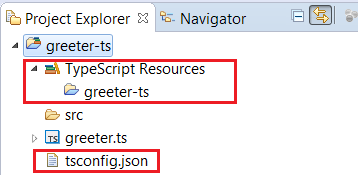
- the
TypeScriptmenu item of the project properties is shown:
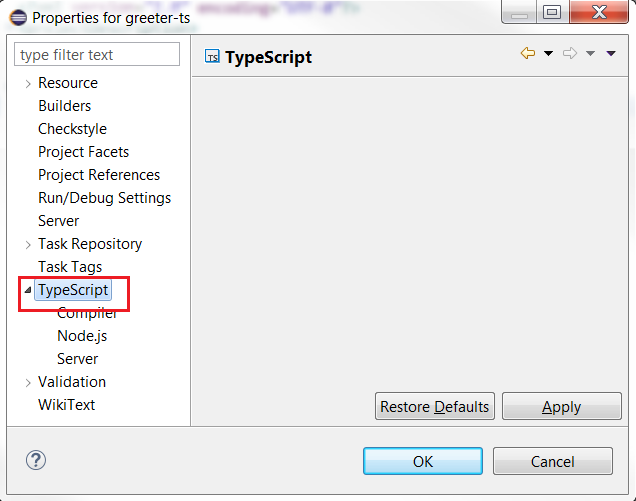
Please note that TypeScript IDE doesn't need TypeScript Nature if you wish to use just completion, hover, search inside TypeScript Editor since it consummes tsserver.
When a project is loaded, TypeScript IDE searches tsconfig.json inside the root project and /src folder. If a tsconfig.json file exists in those locations, the project has TypeScript Nature but your project could not follow this rule.
If you are in this case, you must configure Build Path by setting where your(s) tsconfig.json file(s) is(are) hosted. TypeScript Build Path is a list of folders which contains a tsconfig.json file in the root folder. Build Path is used for:
Here a demo with add/remove Build Path:
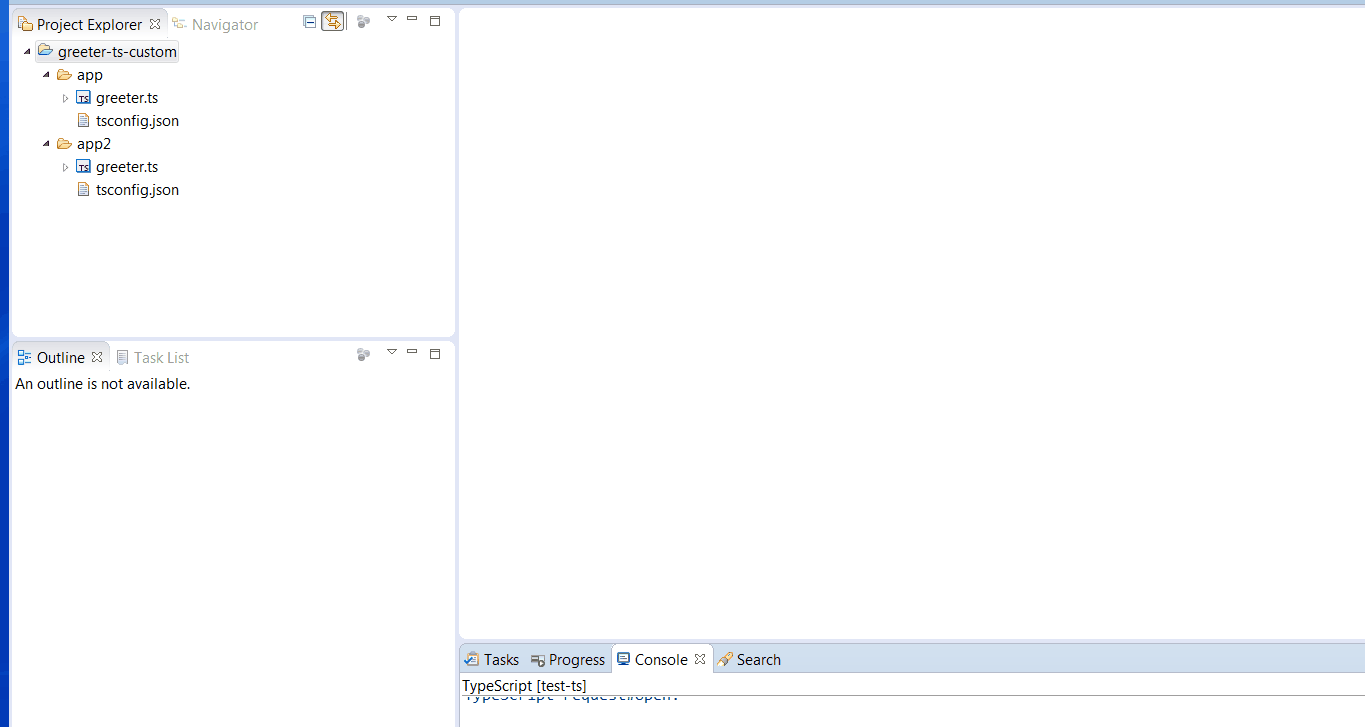
To add Build Path, select your custom folder which contains your tsconfig.json file, open contextual menu and select Add to TypeScript BuildPath...
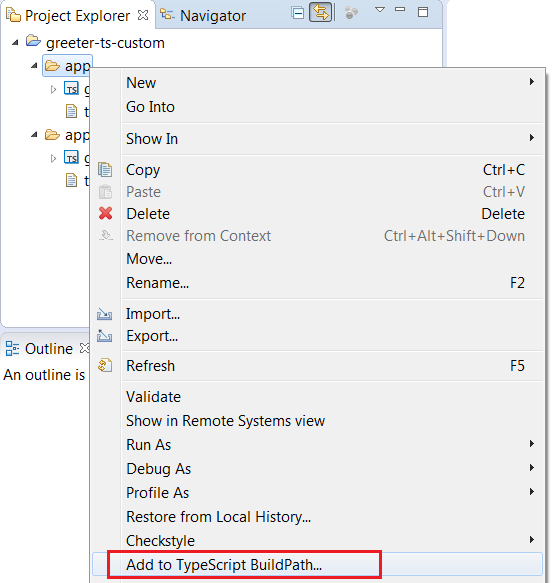
If your selected folder doesn't contains a tsconfig.json file in the root, it opens a dialog which searches folders which contains tsconfig.json files that you can select:
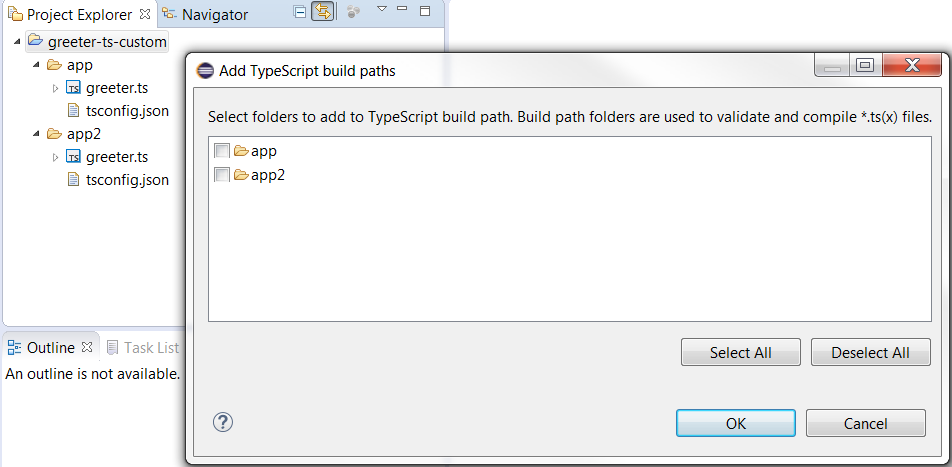
To remove Build Path, select your custom folder which contains your tsconfig.json file, open contextual menu and select Remove to TypeScript BuildPath...
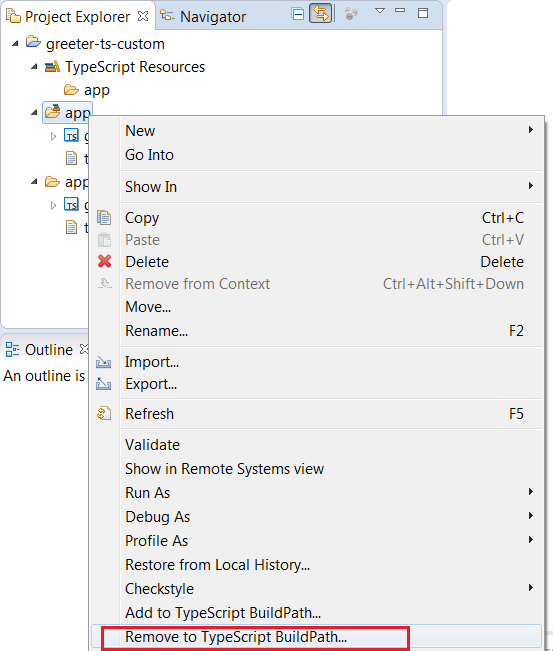
TODO : manage default build path with UI preferences to add other default folder (see issue 55).
TODO: working on this issue.
- TypeScript IDE
- New and Noteworthy