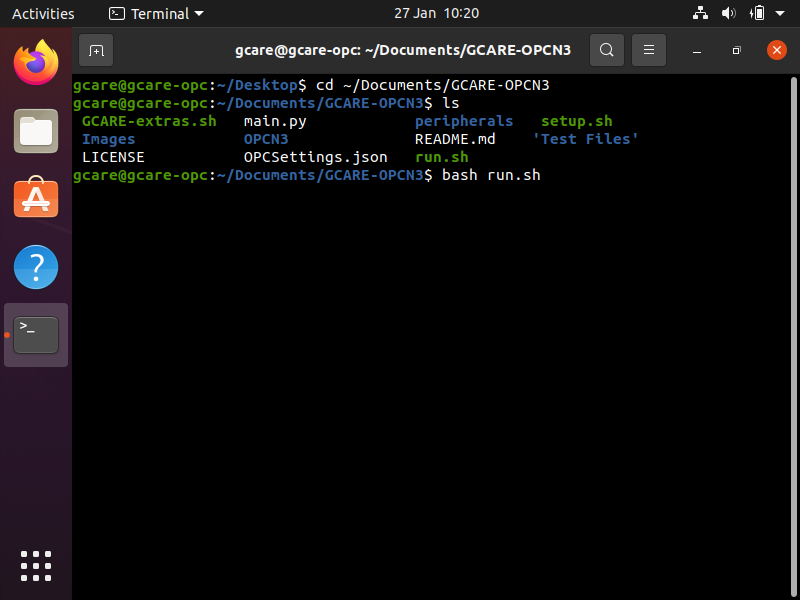Idris Hayward ([email protected])
This program has been designed to be run on a Raspberry Pi running Ubuntu 20.04 LTS desktop 64 bit with an 800x640 touchscreen display. It is likely to run on other distributions and devices though some modifications may be required.
Adapted from Python2 code written by Daniel Jarvis and licensed under GPL v3.0: https://github.com/JarvisSan22/OPC-N3_python
The GCARE-OPCN3 program can be run in one of three ways
If the GCARE-extras.sh script was run during setup, an executable shortcut should be present on the desktop. Double click this to run the program.
If the GCARE-extras.sh script was run during setup, the program will automatically initialise 20 seconds after login.
The program can also be initialised via the terminal.
cd ~/Documents/GCARE-OPCN3(or whichever directory the repository has been saved in)bash run.shor./run.sh
Once the program is initialised via either method, the opening blurb should show, indicating some of the parameters used.
The first block shows the author information for the program, including current version number and status.
The second block shows where the data is being saved to. If no external devices are present like in this example, data is saved to the user's Documents folder in the OPC Data directory.
The third block indicates whether a connection to the device has been made. If it has not, the user may not have been properly added to the dialout group while running setup.sh or the device may be connected to a different port to the one specified in OPCSettings.json.
The fourth block is the text output of the program testing the connection. You should be able to hear the fan being disabled and re-enabled. If you cannot, there may be an issue with the connection.
The fifth block indicates that the device is now recording measurements and informs the user on how and when to exit the program.
The sixth block indicates the time the measurement program started and when the first measurement will take place. More information on this can be found in Settings.
While measuring, the program displays the latest measurement at the bottom of the terminal.
| Key | Type | Description | Options |
|---|---|---|---|
| Name | str |
Name of the device | Any str |
| Port | str |
Path to the device | Path to the OPC-N3 USB adapter in the /dev/ directory |
| Measurement Time | str |
Measurement frequency | Options below |
| Use Bin Data | bool |
Record bin data | true/false |
| Fan Speed | int |
Unused | int between 0-128 |
| File Path | str |
Path to save data to | Any valid path, leave empty to automatically select path with find_valid_path |
Options for Measurement Time
| Argument | Interval |
|---|---|
| 1m | 1 minute |
| 5m | 5 minutes |
| 10m | 10 minutes |
| 15m | 15 minutes |
| 30m | 30 minutes |
| 1h | 1 hours |
This setup section is assuming the program is to be run on Ubuntu 20.04 LTS for Raspberry Pi. Other distributions and devices may vary.
Ensure all packages on the device are up to date. Open the terminal via CTRL + ALT + T or via the home menu in the bottom left of the screen.
Enter sudo apt update to check whether any packages require updating. Enter the password when prompted.
If any packages need to be upgraded, enter sudo apt upgrade
There are two ways to download the latest program from Github.
Visit the repository at https://github.com/Joppleganger/GCARE-OPCN3 and open the green download menu located at the right side of the screen. Click download ZIP file to download an archive of the latest code which can then be extracted to a directory of your choice.
If Git is installed on the system (sudo apt install git), the repository can be cloned directly from the github repository. Doing it this way means only a simple command needs to be run in order to install updates.
cd ~/Documentsmeans any future commands will be executed in the user's Documents directorygit clone https://github.com/Joppleganger/GCARE-OPCN3.gitclones the github repository to the user's documents folder
To update the repository, use the following code:
cd ~/Documents/GCARE-OPCN3means any future commands will be executed in the git repositorygit pullupdates any necessary files
In order to setup the necessary components for the OPCN3 datalogger to run, the setup.sh script has to be run.
cd ~/Documents/GCARE-OPCN3means any future commands will be executed in the git repositorylslists all files in the directory, this allows you to check the setup file is present.bash setup.shor./setup.shruns the setup script. The users password is required as some commands require to be run as the superuser.
It isn't advised to run unknown code with elevated permissions, so ensure you've read the contents of setup.sh to ensure you know what it will do beforehand. This code is provided as is, without warranty of any kind, either express or implied. The setup script grants the user permission to access serial devices, in this case the OPC-N3, installs tools needed for Python3 and creates a Python3 virtual environment that contains the packages necessary for the program to operate.
The repository also contains GCARE-extras.sh. This script is specifically for the GCARE use case though others may find it useful. It currently performs the following functions:
- Creates a shortcut on the desktop, initialising the program. There are currently some issues and in some cases the shortcut requires manual intervention to 'Allow Launching'
- Creates an autorun script in
~/.profile, running the program on login
cd ~/Documents/GCARE-OPCN3(or whichever directory the repository has been saved in)lslists all files in the directory, this allows you to check the GCARE-extras file is present.bash GCARE-extras.shor./GCARE-extras.shruns the extras script. The users password is required as some commands required to be run as the superuser.
It isn't advised to run unknown code with elevated permissions, so ensure you've read the contents of GCARE-extras.sh to ensure you know what it will do beforehand. This code is provided as is, without warranty of any kind, either express or implied.
The program can then be initialised by double clicking the shortcut on the desktop, as well as running on login.
usb-permissions.sh was created in a response to the program not having the correct permissions to write data to external media. When run, usb-permissions.sh iterates over all removeable media currently plugged in to a device and adds each device to /etc/fstab. This will add every device in your user's media folder to /etc/fstab, so manual addition of your USB device may be a better option for some.
Makes a nicer output to the console
| Argument | Type | Usage | Required? | Default |
|---|---|---|---|---|
| str_to_print | str |
String that gets printed to console | Y | None |
| length | int |
Character length of output | N | 70 |
| form | str |
Output type (listed below) | N | NORM |
| char | str |
Character used as border, should only be 1 character | N | \U0001F533 (White box emoji) |
Valid options for form
| Option | Description |
|---|---|
| TITLE | Centres the string, one char at start and end |
| NORM | Left aligned string, one char at start and end |
| LINE | Prints a line of char of specified length |
Searches the /media/ and /mnt/ directories to find a device to save data to. If either zero or more than one devices are present in /media/, /mnt/ is searched. If the same is true of /mnt/, the path used is ~/Documents/OPC Data/
None
If 1 directory present in /media/, returns path to that directory plus "/OPC Data/" Else if 1 direction present in /mnt/, returns path to that directory plus "OPC Data/" else returns "~/Documents/OPC Data/"
Calculates when the first measurement should take place
| Argument | Type | Usage | Required? | Default |
|---|---|---|---|---|
| timeInterval | str |
Dictates the time interval between measurements. Options below | Y | "1m" |
| currentTime | datetime |
The current time | Y | None |
Options for timeInterval
| Argument | Interval |
|---|---|
| 1m | 1 minute |
| 5m | 5 minutes |
| 10m | 10 minutes |
| 15m | 15 minutes |
| 30m | 30 minutes |
| 1h | 1 hours |
timedelta object representing the amount of time until the first measurement
Calculates when the next measurement should take place
| Argument | Type | Usage | Required? | Default |
|---|---|---|---|---|
| timeInterval | str |
Dictates the time interval between measurements. Options below | Y | "1m" |
| currentTime | datetime |
The time the last measurement took place | Y | None |
Options for timeInterval
| Argument | Interval |
|---|---|
| 1m | 1 minute |
| 5m | 5 minutes |
| 10m | 10 minutes |
| 15m | 15 minutes |
| 30m | 30 minutes |
| 1h | 1 hours |
timedelta object representing the amount of time until the next measurement
Appends recorded data to daily measurement file in OPC directory, creating a file with appropriate headers if one doesn't exist.
| Argument | Type | Usage | Required? | Default |
|---|---|---|---|---|
| opcData | dict |
Measurements made by the OPC and headers for csv. Split into four keys. "Headers", "Data", "Bin Headers", "Bin Data" | Y | None |
| timestamp | datetime |
When the measurement was made | Y | None |
| filePath | str |
Path to save file to | Y | None |
Returns blank measurements for the bin columns if bin data was previously measured but is no longer.
None
A row of 24 None values in csv format
Used to communicate with Alphasense OPC-N3 via USB-SPI connection.
Dataclass containing ytecodes that command the OPC to perform various functions
| Attribute | Type | Description | Value |
| adUSBAdapter | int | Address for the USB adapter | 0x5A |
| adOPC | int | Address for the OPC-N3 | 0x61 |
| pCommand | int | Control byte for OPC-N3 peripheral | 0x03 |
| fanOff | int | Disables fan | 0x02 |
| fanOn | int | Enables fan | 0x03 |
| laserOff | int | Disables laser | 0x06 |
| laserOn | int | Enables laser | 0x07 |
| reqHist | int | Requests histogram data | 0x30 |
| reqData | int | Requests PM data and resets histogram | 0x32 |
Class representing the OPC-N3
| Argument | Type | Usage | Required? | Default |
|---|---|---|---|---|
| serialConfig | dict |
Contains all necessary info for pySerial3 to make a connection | Y | None |
| deviceConfig | dict |
User generated config file indicating operating parameters of the instrument | Y | None |
| Attribute | Type | Description |
|---|---|---|
| opc | serial object |
Serial connection to OPC-N3 |
| wait | float |
Time to wait between messages |
| isFanOn | bool |
Is the fan on? |
| isLaserOn | bool |
Is the laser on? |
| config | dict |
User generated config file indicating operating parameters of the instrument |
| latestData | dict |
Data output by OPC-N3. Defaults to None if OPC does not send data or data is not in expected format |
initConnection
Initialises connection with OPC-N3
- Keyword Arguments
None
fanPower
Toggles OPC-N3 fan power status
- Keyword Arguments:
| Argument | Type | Usage | Required? | Default |
|---|---|---|---|---|
| status | bool |
True to enable fan, False to disable | Y | None |
laserPower
Toggles OPC-N3 fan power status
- Keyword Arguments:
| Argument | Type | Usage | Required? | Default |
|---|---|---|---|---|
| status | bool |
True to enable fan, False to disable | Y | None |
getData
Request histogram data from OPC-N3
- Keyword Arguments:
None
- Returns:
None, but stores measurements in latestData attribute
formatData
Formats data saved to latestData attribute into csv format
- Keyword Arguments:
None
- Returns:
dict with 4 keys:
- "Headers": Headers for non bin measurements
- "Data": Non bin measurements
- "Bin Headers": Headers for bin measurements
- "Bin Data": Bin measurements
If no measurements are made, all are None. If bin measurements aren't made, "Bin Headers" and "Bin Data" is None
printOutput
Returns data stored in latestData in a format to be printed to the terminal
- Keyword Arguments:
None
- Returns:
Formatted str containing measurement data
Converts raw RH output of OPCN3 to float value
| Argument | Type | Usage | Required? | Default |
|---|---|---|---|---|
| rawRH | int |
Raw RH measurement from OPC-N3 | Y | None |
Converted RH measurement
Converts raw T output of OPCN3 to float value
| Argument | Type | Usage | Required? | Default |
|---|---|---|---|---|
| rawT | int |
Raw RH measurement from OPC-N3 | Y | None |
Converted T measurement
Combines Least Significant Byte and Most Significant Byte in to a 16 bit integer
| Argument | Type | Usage | Required? | Default |
|---|---|---|---|---|
| LSB | int |
Least significant byte | Y | None |
| MSB | int |
Most significant byte | Y | None |
16 bit int representing a combination of LSB and MSB
The prototypes of these sensors used the following components:
- Raspberry Pi 4 Model B 4GB (Running Ubuntu Desktop 20.04 LTS 64 bit)
- OKDO Raspberry Pi 3 7" Touchscreen Display (Compatible with RPi 4)
- Alphasense OPC-N3
- Alphasense USB-SPI Bridge
- Verbatim 32 GB Micro SD Card
- Verbatim 64 GB USB3 Memory Stick