-
-
Notifications
You must be signed in to change notification settings - Fork 90
Using Amiberry WHDBooter with RetroPie
Many of us already enjoy playing RetroGames via the Raspberry Pi, and this has led us to want to improve the experience.
Any shared game system like RetroPie needs that "one click to play" experience, that the Console generation crave, and this is an attempt to bring that to RetroPie .... We would like to remove the need to create game-specific/individual configs (.uae files) for every game, whilst the commonplace 'ADF' (Amiga Disk File) also results in original game bugs, diskswapping and limited improvement, where instead WHDLoad offers a better 'all in' experience.
Through clever use of a simple loader, internal Amiberry trickery and games in the WHDLoad installed format, we have put together a method for running WHDLoad installed amiga games directly from the RetroPie menu.
This guide is provided as a step-by-step guide to using the Amiberry WHDLoad Booter Solution with RetroPie in an attempt to achieve this.
How It Works:
- An installation of the latest version Amiberry to RetroPie
- Amiga Kickstart (BIOS) files
- Pre-installed WHDLoad games in the .lha format.
You will require RetroPie for this project. For alternative distributions, paths may differ.
Since you must use Amiberry for this project, you can do this simply from updating your RetroPie scripts and installing Amiberry as as additional package from source and set it as your default Amiga emulator, and you can then skip the rest of this step. This is shown in the pictures below.
 |
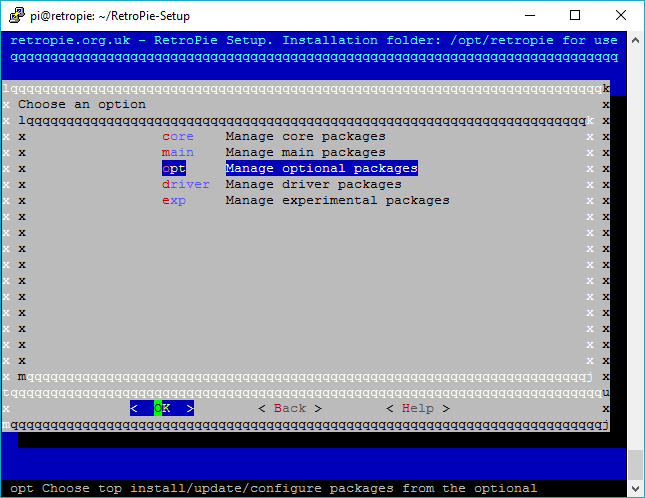 |
 |
 |
Firstly you must obtain and install a copy of the Amiga Kickstart Rom 3.1 (A1200 version) , which is the required amiga 'BIOS" (this is the more correct definition for 'rom' and should not be confused with game-data we will cover below.) This should be copied to:
/home/pi/RetroPie/BIOS/
You can use your usual method to transfer files for this, with the BIOS folder being available via FTP/SMB etc
- First Installation
- RetroPie Installation
- Kickstart ROMs (BIOS)
- Compiling from source
- Frequently Asked Questions
- Default Options
- How to enable Integer Scaling