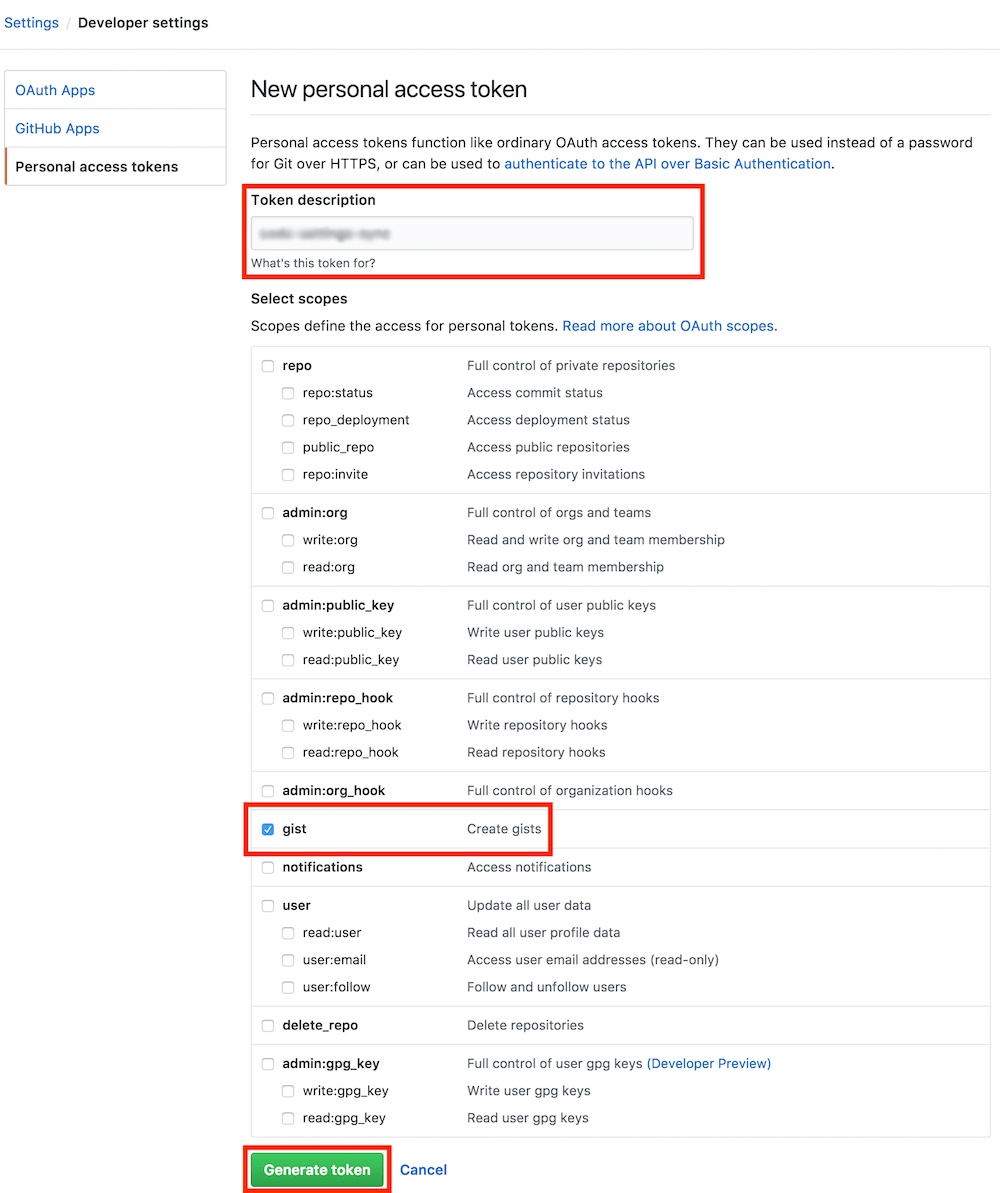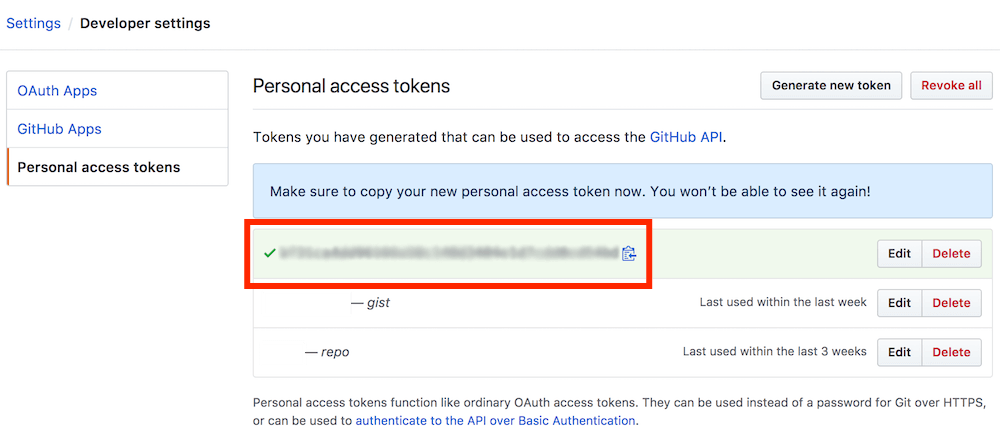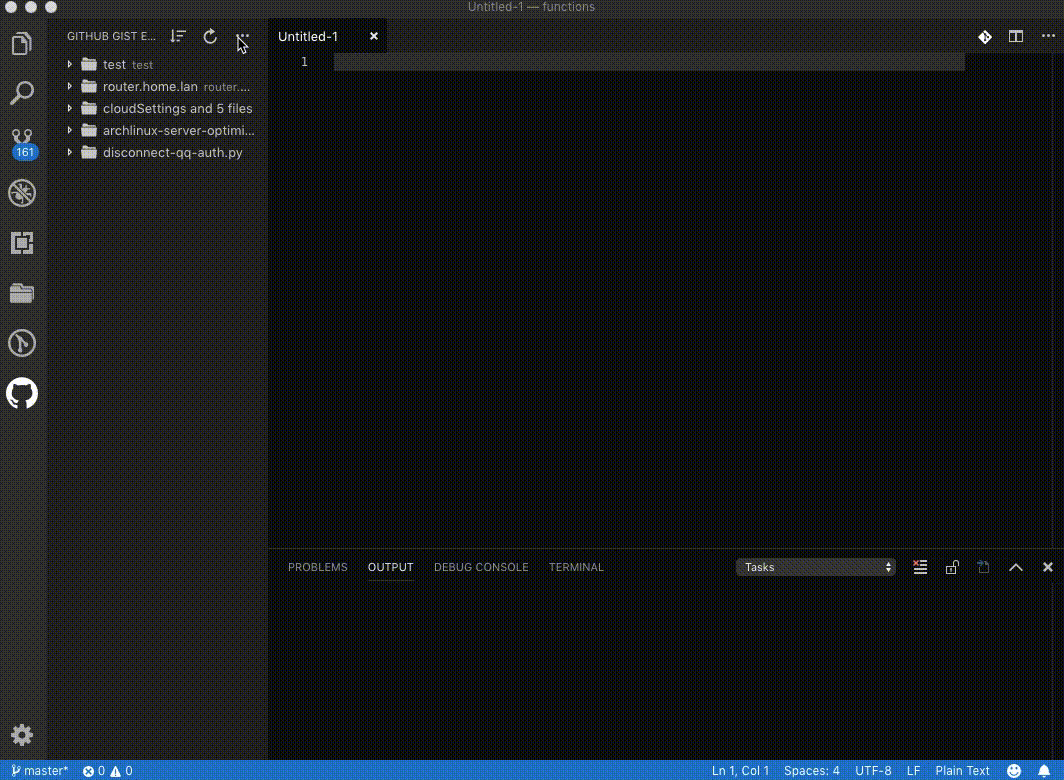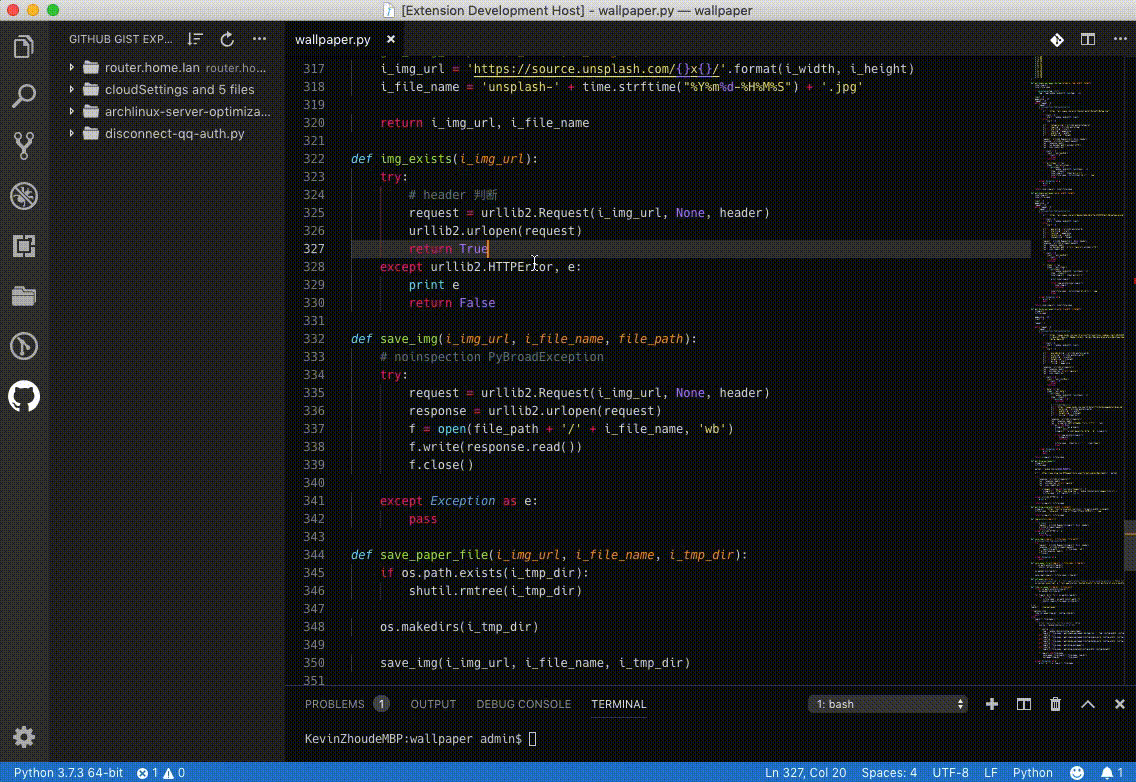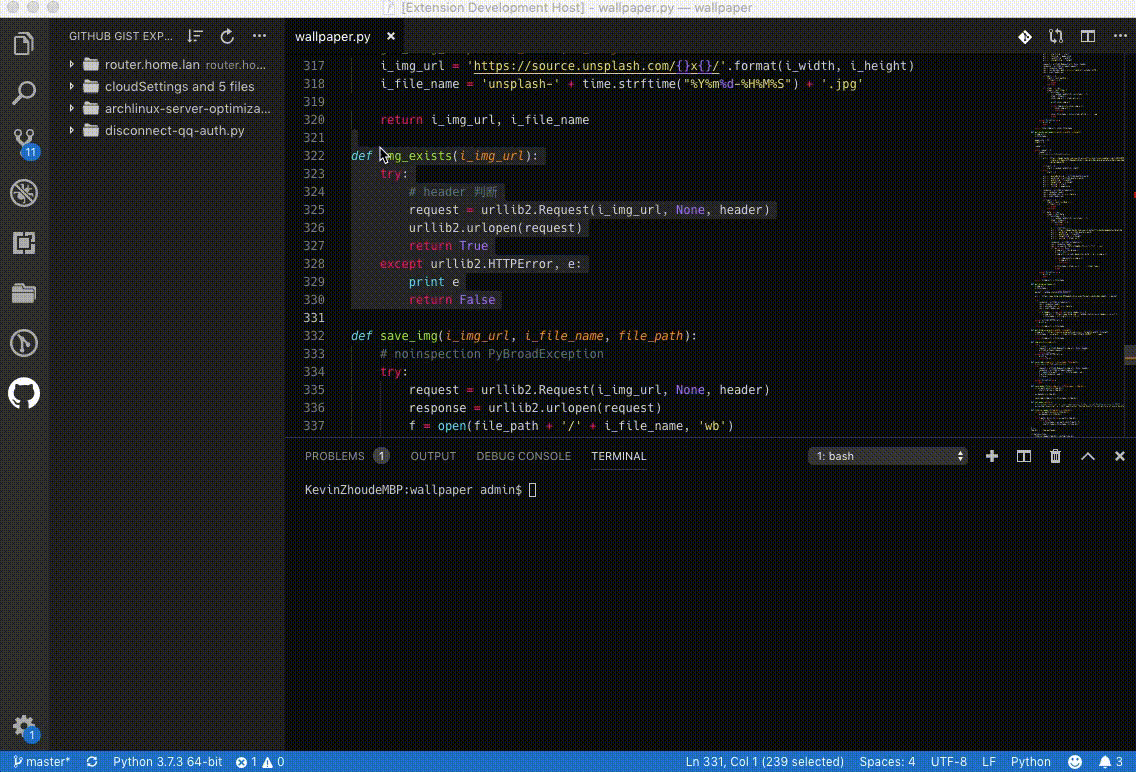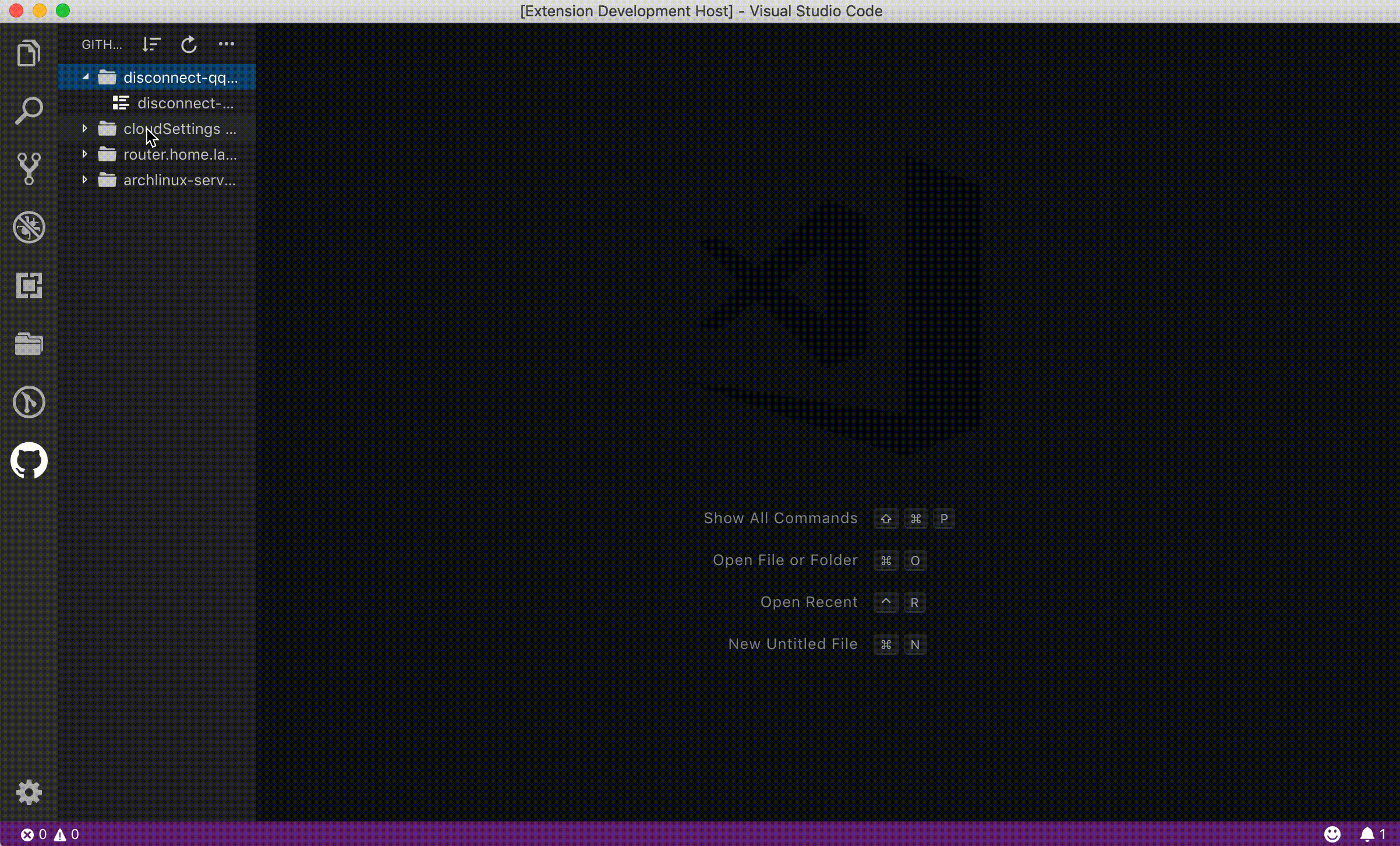Management your GitHub gists with Visual Studio Code
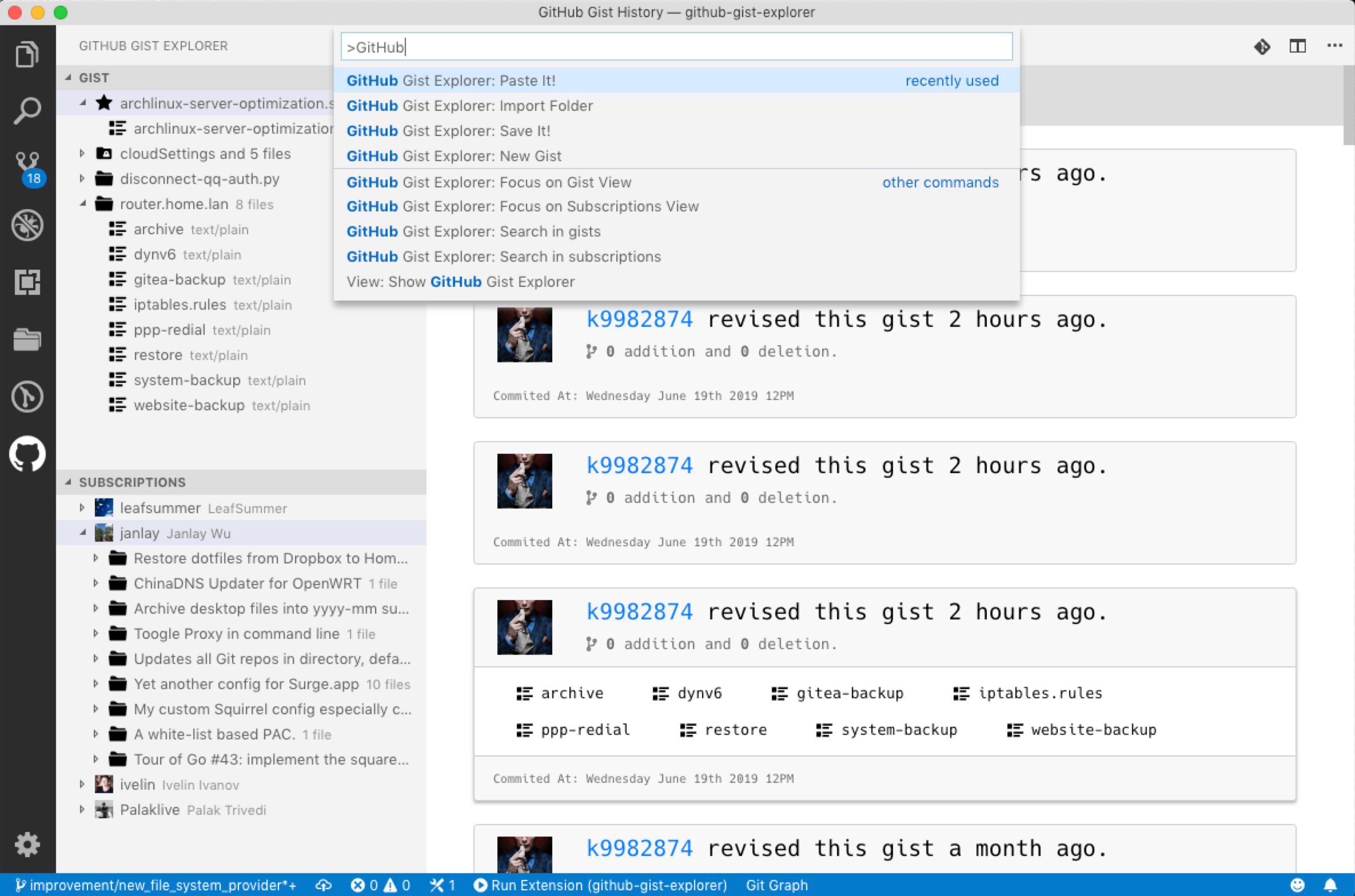
Please star the repository whether you like this extension!
20191126 New Feature: Custom the API address and Sync the gist manually
20190614 New Feature: Search in the gists or subscriptions
20190613 New Feature: Subscribe the gist
20190610 New Feature: Import/Export gist
Install through Visual Studio Marketplace
List all your GitHub gists.
Star or unstar the gist.
Create secet and public gist.
Edit or delete the gist.
Create, edit, delete, rename the files of gist.
Allow create gist from file in activity editor directly.
Allow create gist from the selection!
Allow create gist from the clipboard.
Allow check the gist history in Visual Studio Code directly.
Allow view the file contents of history file.
Allow compare the history with the latest version.
Allow export the gist to folder.
Allow import a local file to specific gist.
Allow import a local folder.
Allow subscribe gist.
Allow search in the gists.
Allow search in the subscriptions.
To use GitHub Gist Explorer management your GitHub Gist the user name and personal access token of GitHub is required. Please check the following contents to learn how to setup the GitHub Gist Explorer.
Literally, It's your login name of GitHub. You can find it when you logged in the GitHub. The characters following https://github.com/ is your user name of GitHub. Like below.
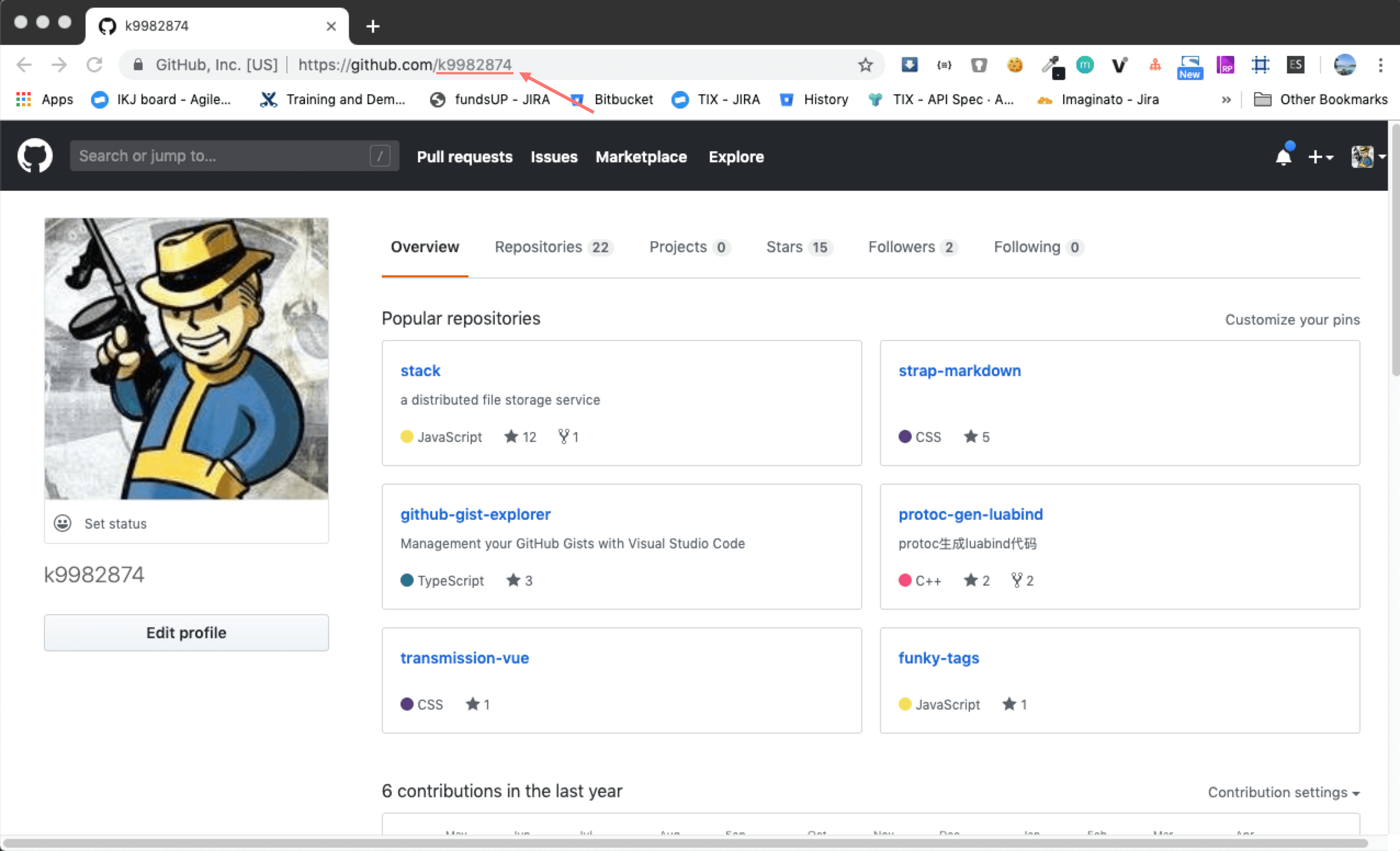
This extension requires a Personal Access Token from your GitHub account. You can create one by simply following the steps shown in the pictures below. Make sure you add Gist in scope.
Get an Access Token.
Save the Token somewhere for future use (i.e. to upload from other machines).
For now, You have the user name and personal access token of GitHub. Please input on the extension setting page.
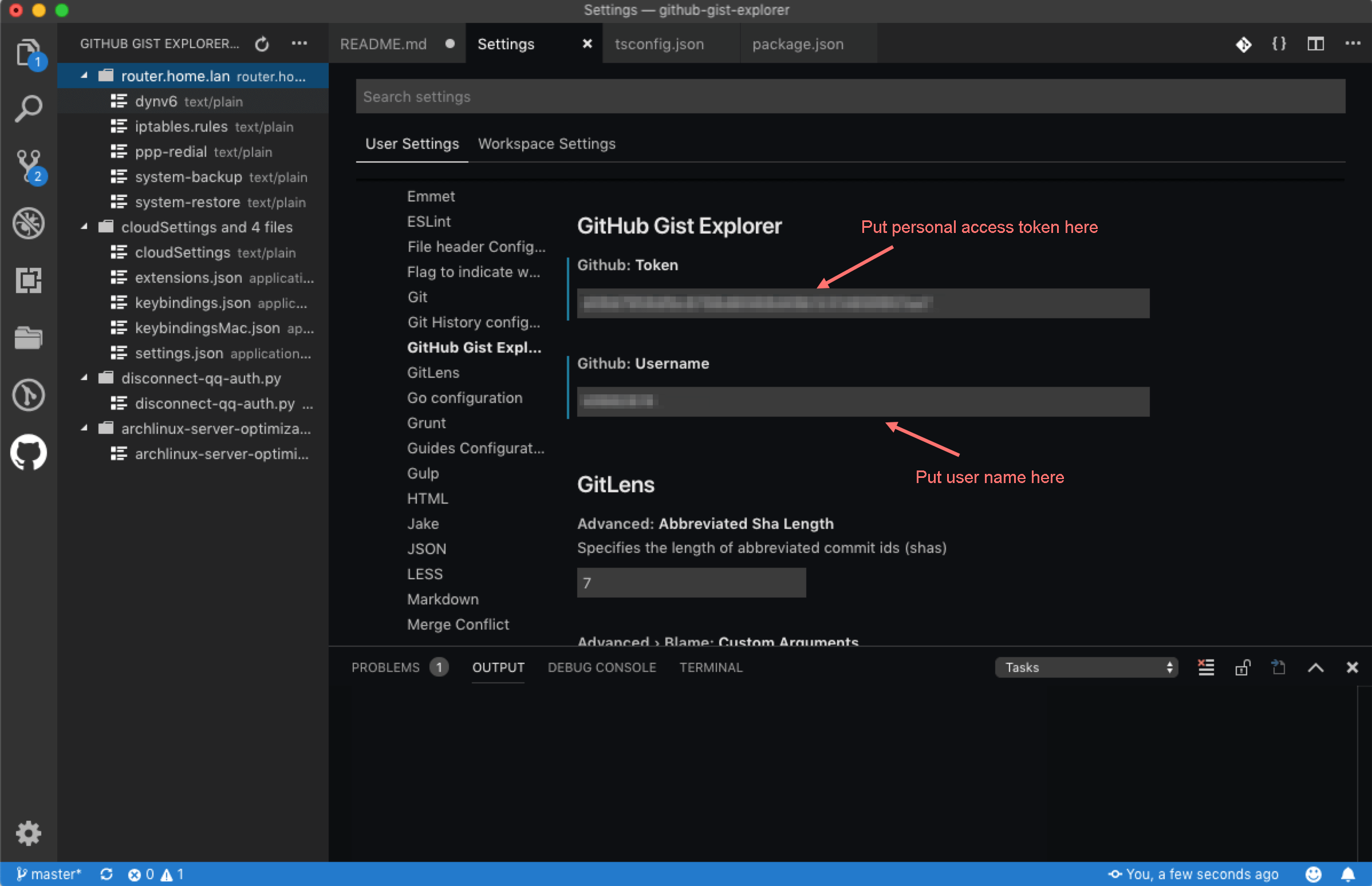
There are two ways to create gist from clipboard.