-
Notifications
You must be signed in to change notification settings - Fork 6
Installation
The most recent OLy version can always be found at the top of the Download page. (You can also look at the Releases page.)
In LibreOffice,
-
open the extension manager (Tools -> Extension Manager),
-
click the "Add" button which will open a file dialog,
-
select the
*.oxtfile you've just downloaded, -
confirm with the "Open" button.
-
When asked for whom you want to install the extension, you can choose "only for me" which won't require administrator privileges on your system.
-
After successful installing, close the extension manager.
-
Probably you will now be requested to restart LibreOffice.
After restarting, LibreOffice will have a new "OLy" toolbar in Writer, Draw and Impress. It contains an "OLy" button that launches the extension. (The "Batch" button will only appear in Writer.)
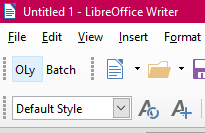
- By the way: Please make sure that you have LilyPond installed on your Computer. ;-)
Congratulations - you are now ready for the next chapter: Introduction.
Launching for the 1st time
How to work with OLy
Templates
Language settings
Using an external editor
Other graphic file formats
Separate images
Batch processing
Input fields
Editing
Tags
Customizing captions
"Option" checkboxes
Include template in object
Default values
Appearance
Paths, executables etc.
Format
Buttons
| PDF to SVG
| PNG
|
| SVG (dcrop)
| EPS
|
SVG: providing fonts
SVG: older templates
SVG: manual cropping
Bitmap vs. vector