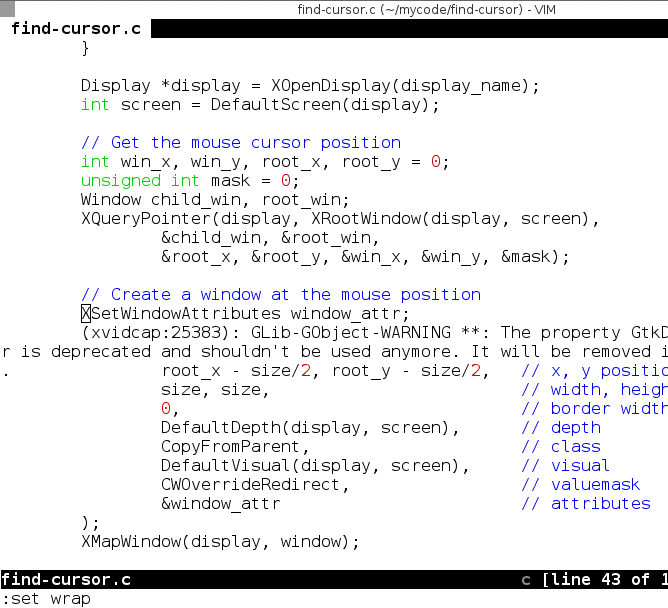Simple XLib program to highlight the cursor position. This is similar to the feature found in Windows XP (and possibly later?)
Compile it by typing make, install it with make install. There
packages for some platforms as well.
You'll need to install some X11 header files on some systems; e.g. on
Ubuntu/Debian: libx11-dev, libxcomposite-dev, libxdamage-dev, and
libxrender-dev. For Fedora 36 you might need to install following:
libXext-devel, libXdamage-devel, libXrender-devel, libXext-devel.
There is also a Docker container at klo2k/find-cursor if you want it. Note this is NOT maintained (or supported) by me. See #19.
See find-cursor -h to see some options for controlling the appearance.
You will want to map a key in your window manager to run find-cursor. You can
also use xbindkeys, which should work with $any window manager.
I run it with xcape:
xcape -e 'Control_L=Escape;Shift_L=KP_Add'
When Left Shift is tapped a Keypad Add is sent; I configured my window
manager to launch find-cursor with that.
I don't have a numpad on my keyboard; you can also use F13 or some other
unused key.
You can use a little wrapper script if you want a "toggle" switch for when repeating forever:
#!/bin/sh
if pgrep find-cursor; then
pkill find-cursor
else
find-cursor -r0 &
fi
You may want to disable shadows if you use compton or some other composite manager; for example for compton start it with:
compton --shadow-exclude "class_g = 'find-cursor'"
Or, perhaps even better, disable it for all shaped windows:
compton --shadow-exclude 'bounding_shaped'
You can also put that in the compton config file. Other managers might have different options/flags.